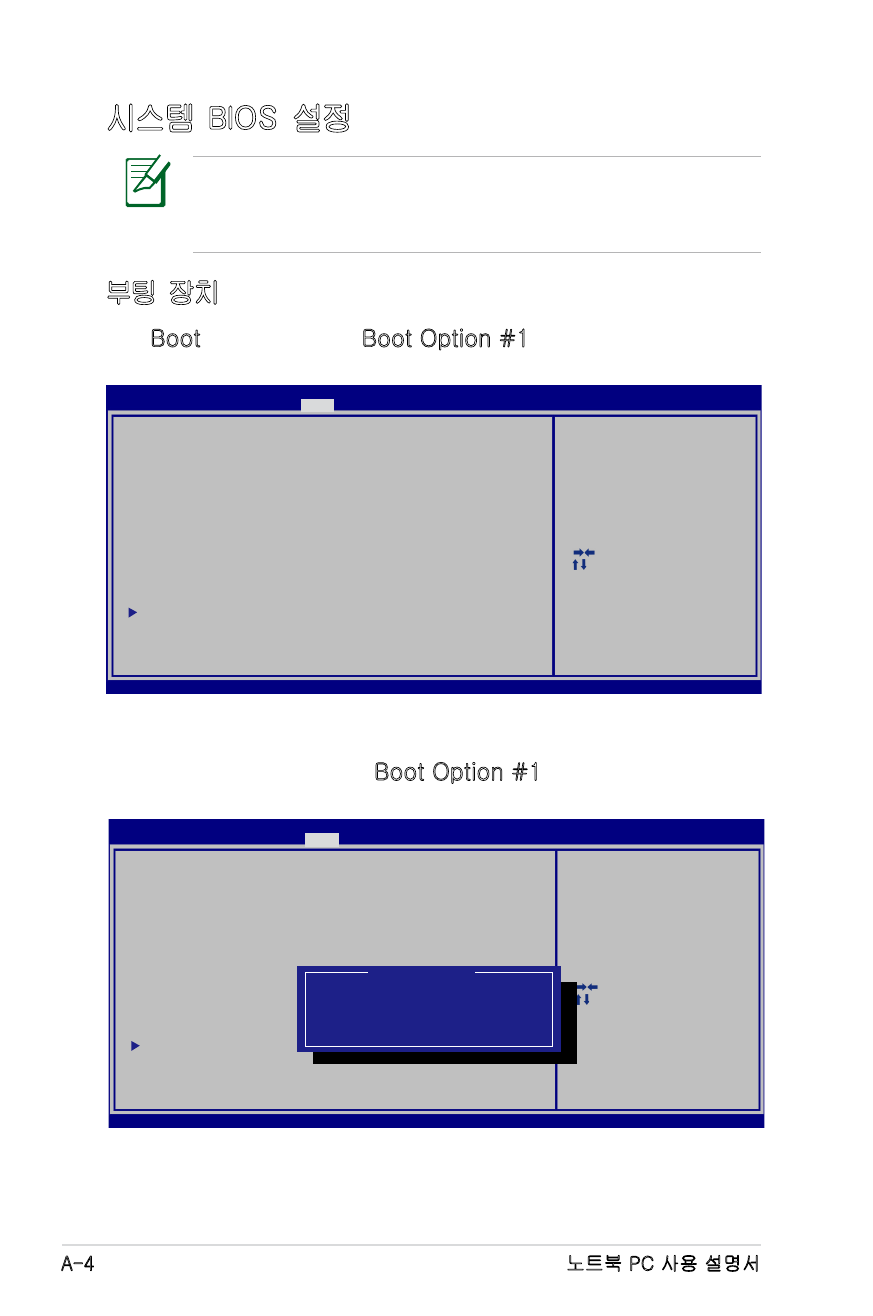
시스템 BIOS 설정
부팅 장치
1. Boot 메뉴 화면에서 Boot Option #1을 선택해 주십시오.
2. [Enter] 키를 누르고, Boot Option #1.
설명서에 사용된 BIOS 화면은 사용자의 이해를 돕기 위한
목적으로만 사용되었으며, 노트북에서의 실제 화면은 모델
및 구입 지역에 따라 다를 수 있습니다.
: Select Screen
: Select Item
Enter: Select
+/—: Change Opt.
F1: General Help
F9: Optimized Defaults
F10: Save ESC: Exit
Version 2.01.1208. Copyright (C) 2010 American Megatrends, Inc.
Aptio Setup Utility - Copyright (C) 2010 American Megatrends, Inc.
Main Advanced Chipset
Boot
Security Save & Exit
Boot Configuration
UEFI Boot
[Disabled]
PXE ROM
[Disabled]
Boot Option Priorities
Boot Option #1
[P0: Hitachi HTS545...]
Boot Option #2
[P1: Hitachi HTS545...]
Boot Option #3
[Generic-Multi-Card......]
Boot Option #4
[P0: SlimTypeDVD A....]
Hard Drive BBS Priorities
CD/DVD ROM Drive BBS Priorities
Network Device BBS Priorities
Floppy Drive BBS Priorities
Delete Boot Option
Enables/Disables UEFI boot from
disks.
: Select Screen
: Select Item
Enter: Select
+/—: Change Opt.
F1: General Help
F9: Optimized Defaults
F10: Save ESC: Exit
Version 2.01.1208. Copyright (C) 2010 American Megatrends, Inc.
Aptio Setup Utility - Copyright (C) 2010 American Megatrends, Inc.
Main Advanced Chipset
Boot
Security Save & Exit
Boot Configuration
UEFI Boot
[Disabled]
PXE ROM
[Disabled]
Boot Option Priorities
Boot Option #1
[P0: Hitachi HTS545...]
Boot Option #2
[P1: Hitachi HTS545...]
Boot Option #3
[Generic-Multi-Card......]
Boot Option #4
[P0: SlimTypeDVD A....]
Hard Drive BBS Priorities
CD/DVD ROM Drive BBS Priorities
Network Device BBS Priorities
Floppy Drive BBS Priorities
Delete Boot Option
E n a b l e s / D i s a b l e s Q u i e t B o o t
option.
Boot Option #1
P0: Hitachi HTS545050B9A300
P1: Hitachi HTS545050B9A400
Generic-Multi-Card 1.00
SlimTypeDVD A ...
Disabled
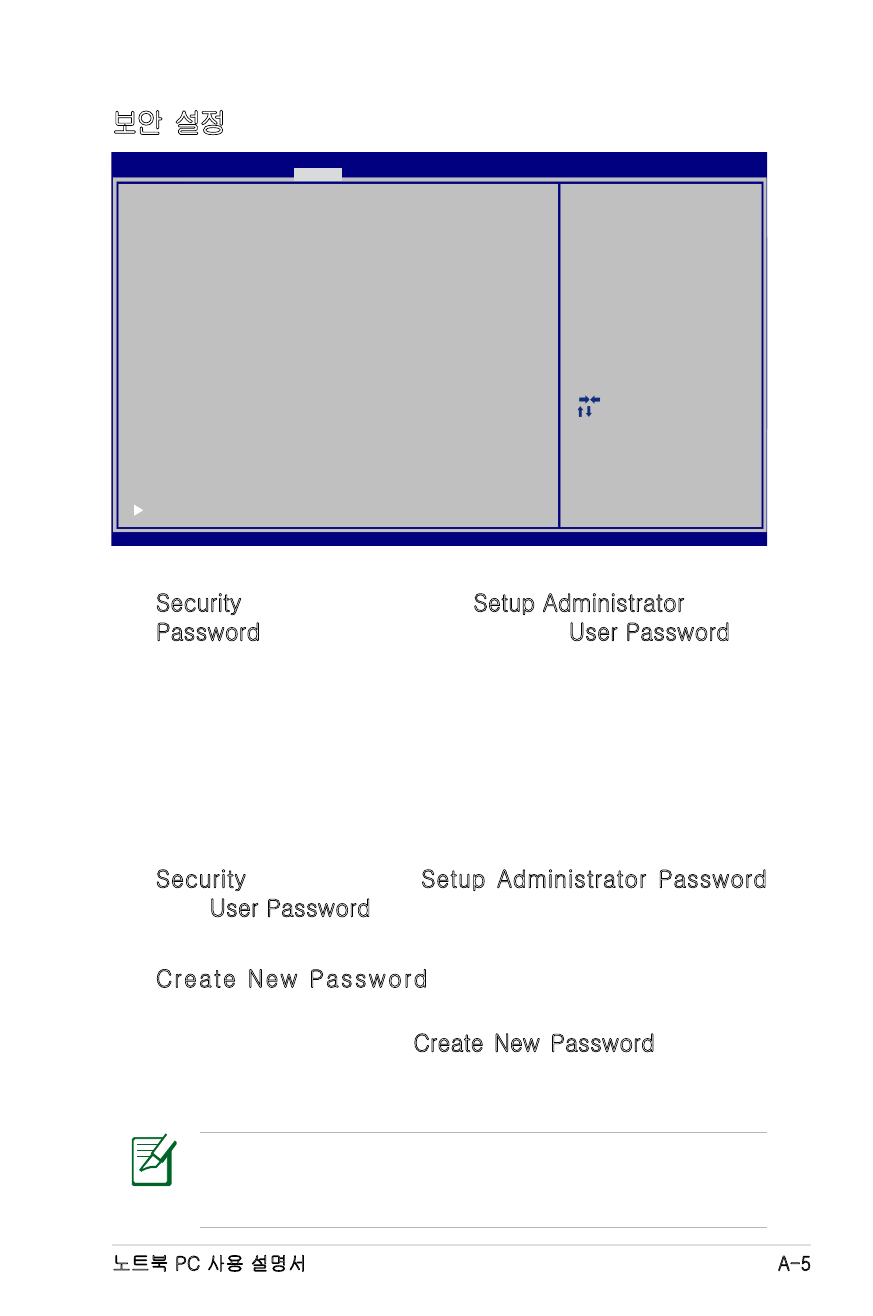
노트북 PC 사용 설명서
A-5
보안 설정
비밀번호 설정:
1. Security (보안) 메뉴 화면에서 Setup Administrator
Password (관리자 비밀번호 설정) 또는 User Password
(사용자 비밀번호)를 선택해 주십시오.
2. 비밀번호를 입력하고, [Enter] 키를 눌러 주십시오.
3. 비밀번호 확인을 위해 다시 한 번 입력하고, [Enter] 키를 눌
러 주십시오.
4. 비밀번호가 생성되었습니다.
비밀번호 삭제:
1. Security 메뉴 화면에서 Setup Administrator Password
또는 User Password를 선택해 주십시오.
2. 기존의 비밀번호를 입력하고, [Enter] 키를 눌러 주십시오.
3. Create New Password (새 비밀번호 생성) 항목을 빈
칸으로 두고, [Enter] 키를 눌러 주십시오.
4. 확인을 위해 다시 한 번 Create New Password 항목을 빈
칸으로 두고, [Enter] 키를 눌러 주십시오.
5. 비밀번호가 삭제되었습니다.
노트북 PC의 전원을 켤 때 (BIOS 또는 OS로 진입) 마다 사
용자 비밀번호를 입력해야 합니다. 관리자 비밀번호는 BIOS
세팅으로 진입하고 설정할 때에만 입력하시면 됩니다.
: Select Screen
: Select Item
Enter: Select
+/—: Change Opt.
F1: General Help
F2: Previous Values
F9: Optimized Defaults
F10: Save ESC: Exit
Version 2.01.1208. Copyright (C) 2010 American Megatrends, Inc.
Aptio Setup Utility - Copyright (C) 2010 American Megatrends, Inc.
Main Advanced Boot
Security
Save & Exit
Password Description
If ONLY the Administrator’s password is set,
then this only limits access to Setup and is
only asked for when entering Setup.
If ONLY the user’s password is set, then this
is a power on password and must be entered to
boot or enter Setup. In Setup, the User will
have Administrator rights.
Administrator Password
NOT INSTALLED
User Password Status
NOT INSTALLED
Setup administrator password
User Password
HDD User Pwd Status :
NOT INSTALLED
HDD User Pwd Status :
NOT INSTALLED
Set Master Password
Set Master Password
Set User Password
Set User Password
I/O Interface Security
Set the system boot order.
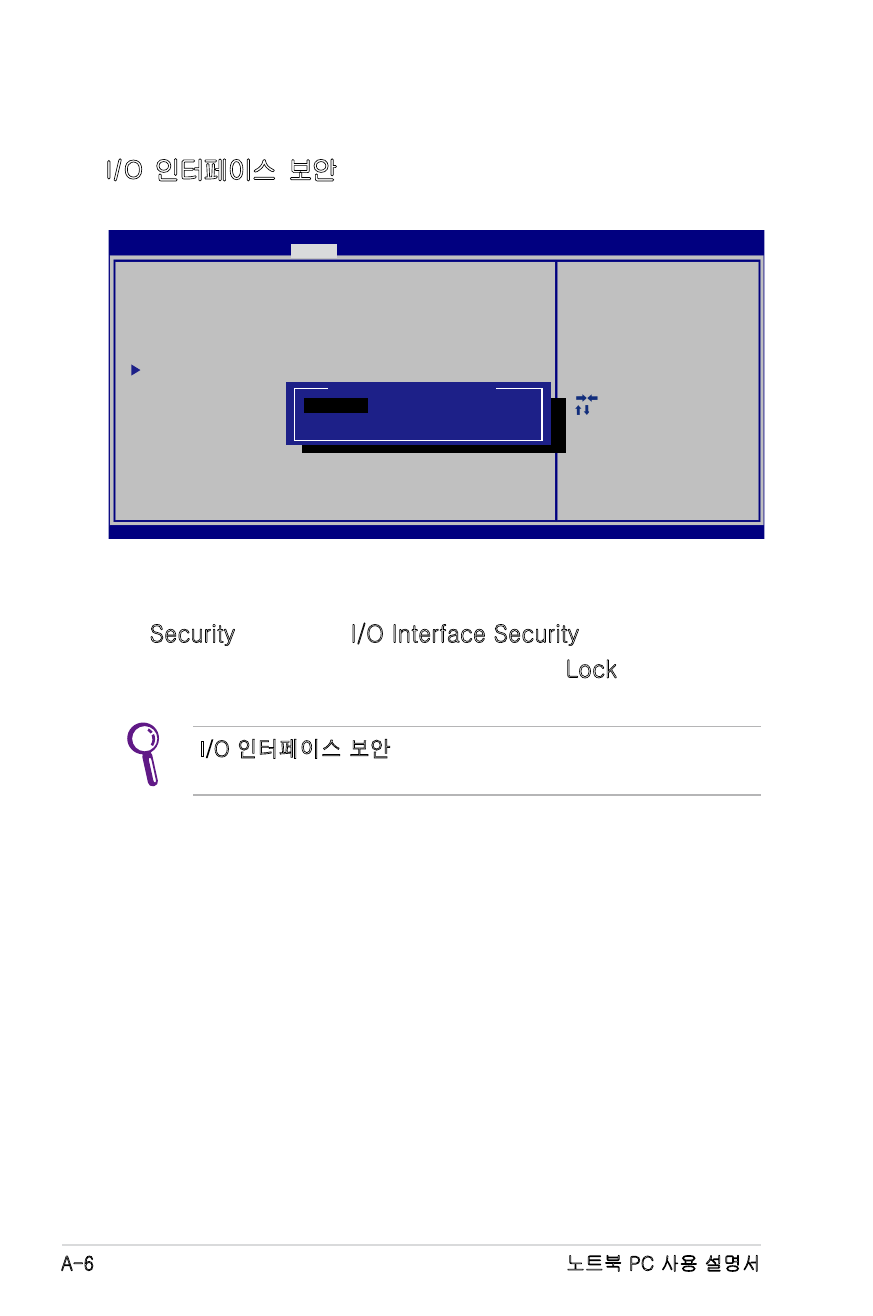
A-6
노트북 PC 사용 설명서
I/O 인터페이스 보안
I/O 인터페이스 잠그기:
1. Security 화면에서, I/O Interface Security를 선택하십시오.
2. 잠그기를 원하는 인터페이스를 선택하고 Lock을 클릭하십시
오.
I/O 인터페이스 보안 설정은 관리자 권한으로 로그인 하였을
때에만 변경이 가능합니다.
: Select Screen
: Select Item
Enter: Select
+/—: Change Opt.
F1: General Help
F9: Optimized Defaults
F10: Save ESC: Exit
Version 2.01.1208. Copyright (C) 2010 American Megatrends, Inc.
Aptio Setup Utility - Copyright (C) 2010 American Megatrends, Inc.
Security
I/O Interface Security
LAN Network Interface
[UNLOCKED]
Wireless Network Interface
[UNLOCKED]
HD AUDIO Interface
[UNLOCKED]
SATA 2nd HDD Interface
[UNLOCKED]
SATA ODD Interface
[UNLOCKED]
USB Interface Security
I f L o c k e d , 2 n d S A T A H D D w i l l
be disabled.
SATA 2nd HDD Interface
UNLOCKED
LOCKED
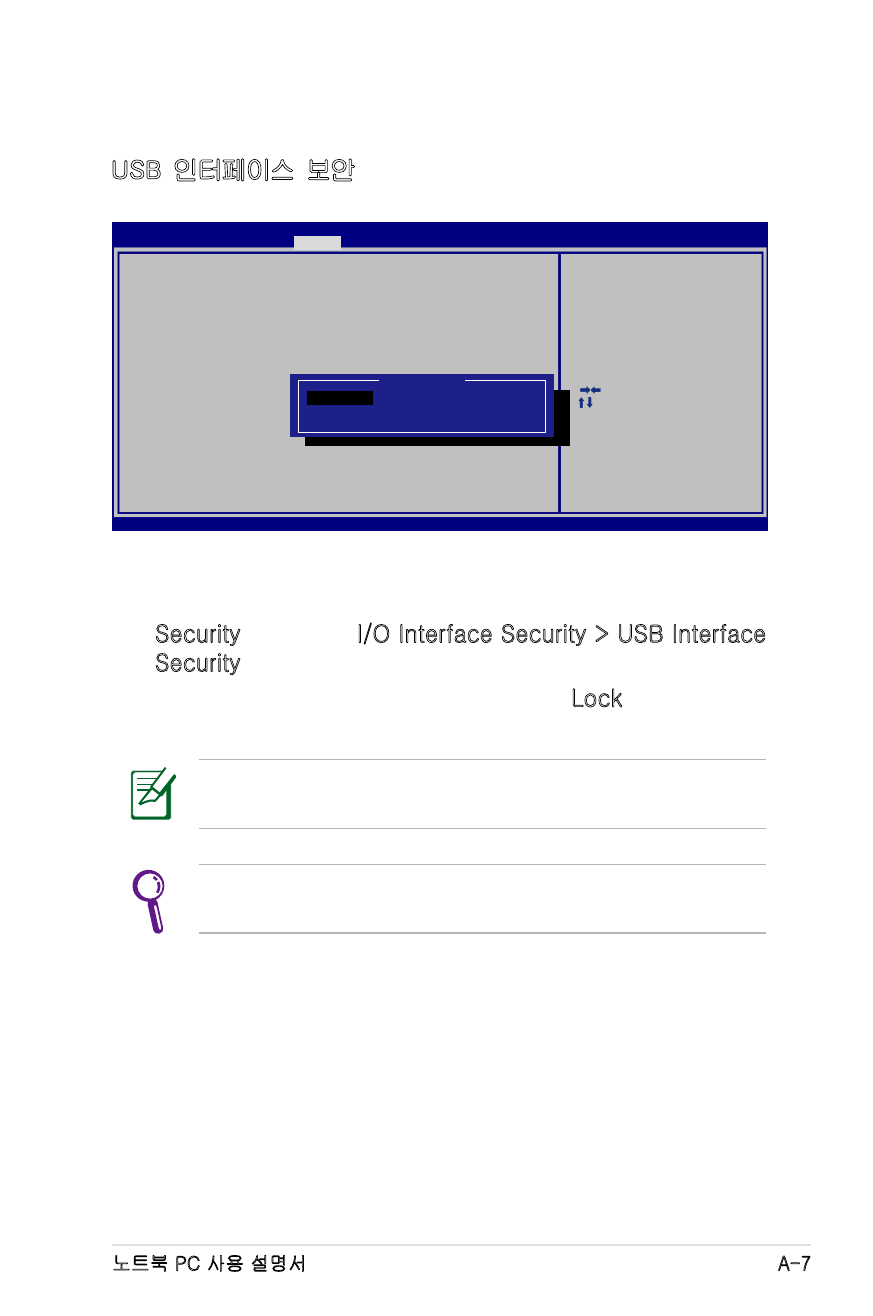
노트북 PC 사용 설명서
A-7
USB 인터페이스 보안
USB 인터페이스 잠그기:
1. Security 화면에서, I/O Interface Security > USB Interface
Security를 선택하십시오.
2. 잠그기를 원하는 인터페이스를 선택하고 Lock을 클릭하십시
오.
USB 인터페이스 보안 설정은 관리자 권한으로 로그인 하였
을 때에만 변경이 가능합니다.
USB 인터페이스를 [Lock]으로 설정하면, 외장 포트와 CMOS
카메라가 잠기고 동시에 숨겨지게 됩니다.
: Select Screen
: Select Item
Enter: Select
+/—: Change Opt.
F1: General Help
F9: Optimized Defaults
F10: Save ESC: Exit
Version 2.01.1208. Copyright (C) 2010 American Megatrends, Inc.
Aptio Setup Utility - Copyright (C) 2010 American Megatrends, Inc.
Security
USB Interface Security
USB Interface
[UNLOCKED]
External Ports
[UNLOCKED]
Bluetooth
[UNLOCKED]
CMOS Camera
[UNLOCKED]
Card Reader
[UNLOCKED]
I f L o c k e d , a l l U S B d e v i c e w i l l
be disabled.
USB Interface
UNLOCKED
LOCKED
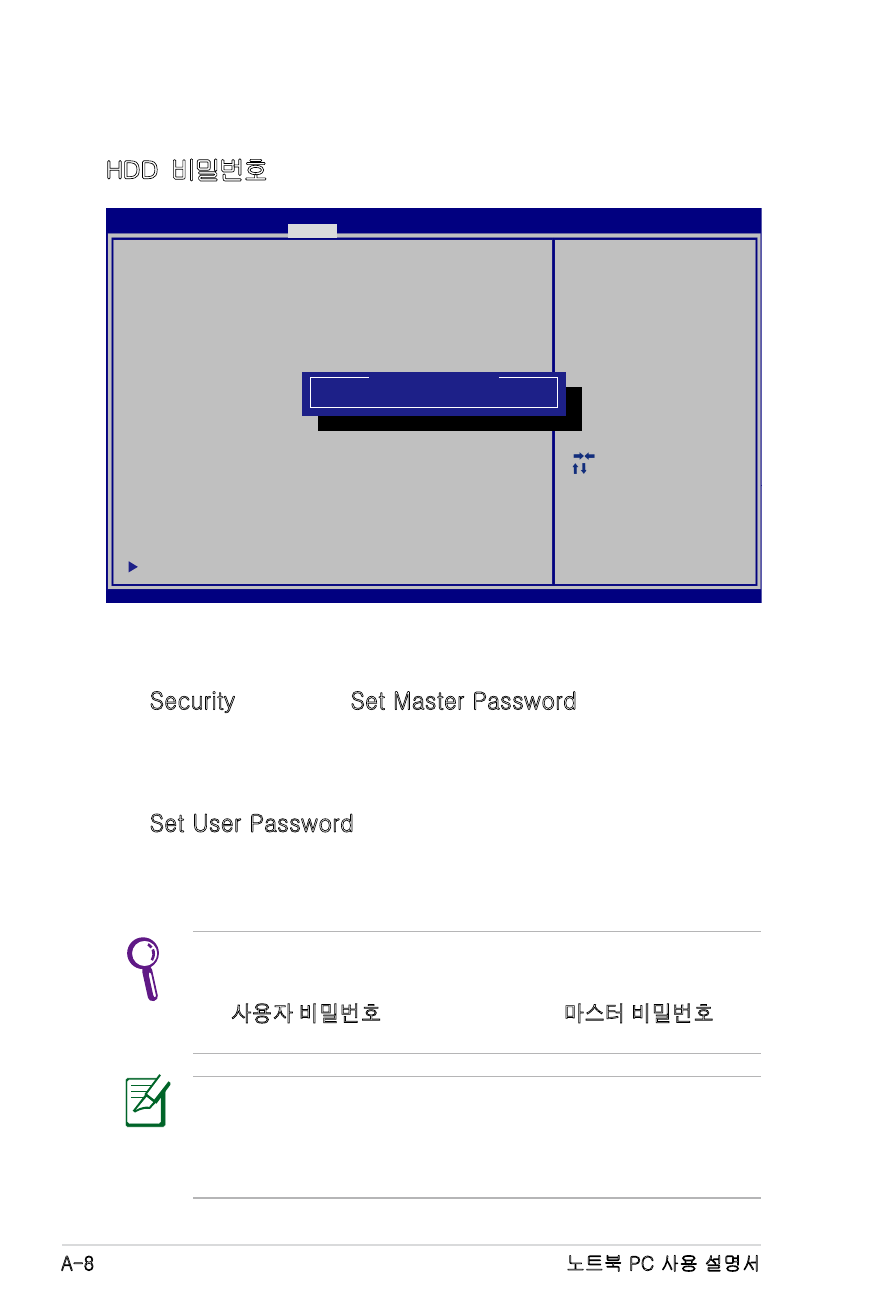
A-8
노트북 PC 사용 설명서
노트북 PC의 전원을 켤 때, 먼저 사용자 비밀번호 (비밀번호
가 하나라면), 그 후 HDD 사용자 비밀번호를 입력해야합니
다. 그리고 정확한 비밀번호를 입력하는데 실패하면 작동 시
스템으로 진입할 수 없습니다.
HDD 비밀번호
HDD 비밀번호 설정하기:
1. Security 화면에서, Set Master Password를 클릭하고, 비밀
번호를 입력한 후 [Enter]를 누르십시오.
2. 확인을 위해 비밀번호를 다시 입력한 후 [Enter]를 누르십시
오.
3. Set User Password를 클릭하고, 사용자 비밀번호를 설정하
기 위해 이전 단계를 반복하십시오.
4. 비밀번호를 설정하십시오.
• The HDD 비밀번호는 관리자 권한으로 로그인 하였을 때
에만 변경이 가능합니다.
• 사용자 비밀번호를 설정하기 이전에 마스터 비밀번호를 설
정해야 합니다.
: Select Screen
: Select Item
Enter: Select
+/—: Change Opt.
F1: General Help
F2: Previous Values
F9: Optimized Defaults
F10: Save ESC: Exit
Version 2.01.1204. Copyright (C) 2010 American Megatrends, Inc.
Aptio Setup Utility - Copyright (C) 2010 American Megatrends, Inc.
Main Advanced Boot
Security
Save & Exit
Password Description
If ONLY the Administrator’s password is set,
then this only limits access to Setup and is
only asked for when entering Setup.
If ONLY the user’s password is set, then this
is a power on password and must be entered to
boot or enter Setup. In Setup, the User will
have Administrator rights.
Administrator Password
NOT INSTALLED
User Password Status
NOT INSTALLED
Setup administrator password
User Password
HDD User Pwd Status :
NOT INSTALLED
HDD User Pwd Status :
NOT INSTALLED
Set Master Password
Set Master Password
Set User Password
Set User Password
I/O Interface Security
Set the system boot order.
Create New Password
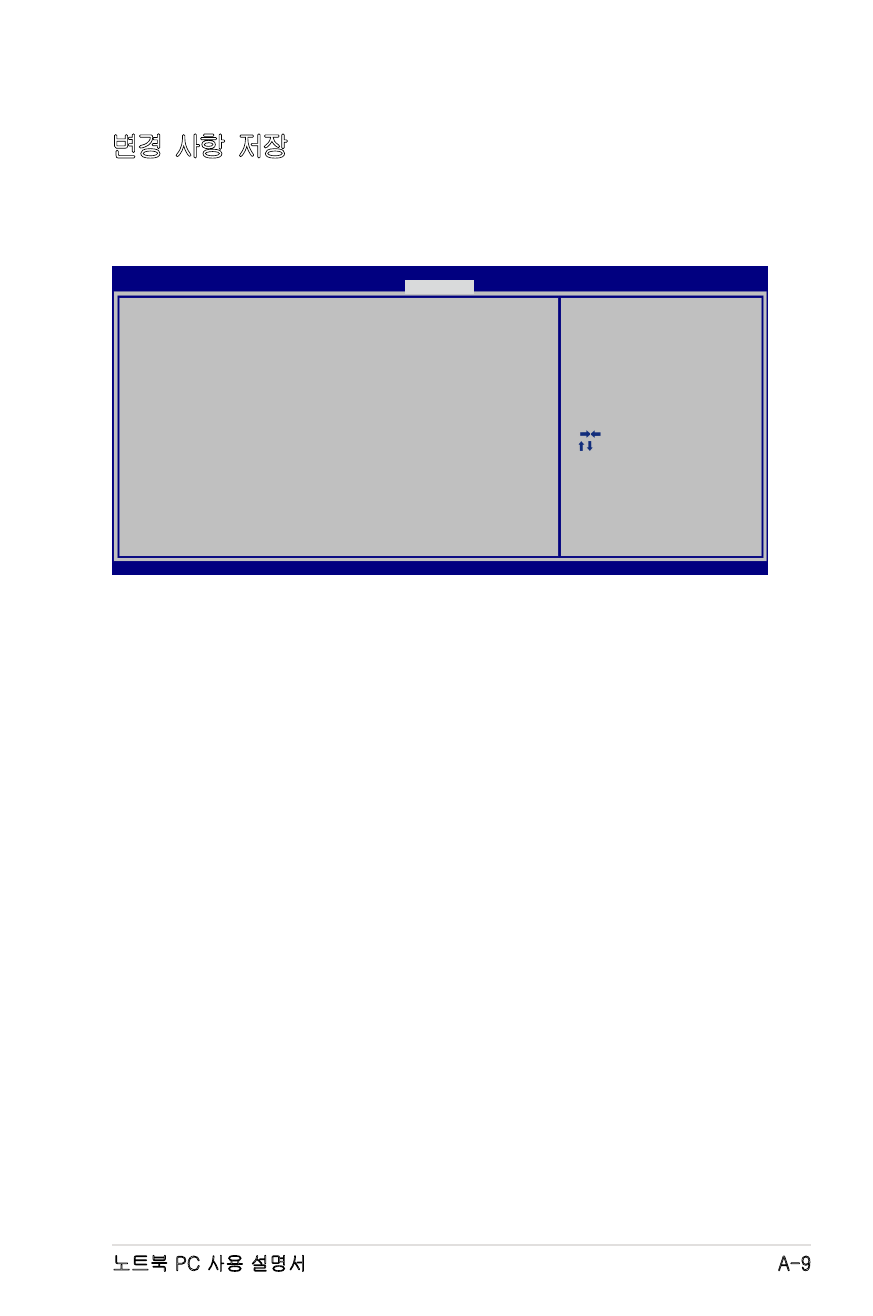
노트북 PC 사용 설명서
A-9
변경 사항 저장
변경한 구성 설정을 유지하려면 BIOS 셋업 유틸리티를 종료하기
전에 반드시 변경 사항을 저장해야 합니다.
: Select Screen
: Select Item
Enter: Select
+/—: Change Opt.
F1: General Help
F9: Optimized Defaults
F10: Save ESC: Exit
Version 2.01.1208. Copyright (C) 2010 American Megatrends, Inc.
Aptio Setup Utility - Copyright (C) 2010 American Megatrends, Inc.
Main Advanced Chipset Boot
Security
Save & Exit
Save Changes and Exit
Discard Changes and Exit
Save Options
Save Changes
Discard Changes
Restore Defaults
Boot Override
P0: ST9500420AS
P1: HL-DT-STBDDVDRW CA21N
P2: SlimTypeDVD A DS8A5SH
Generic-Multi-Card 1.00
Launch EFI Shell from filesystem device
Exit system setup after saving
the changes.
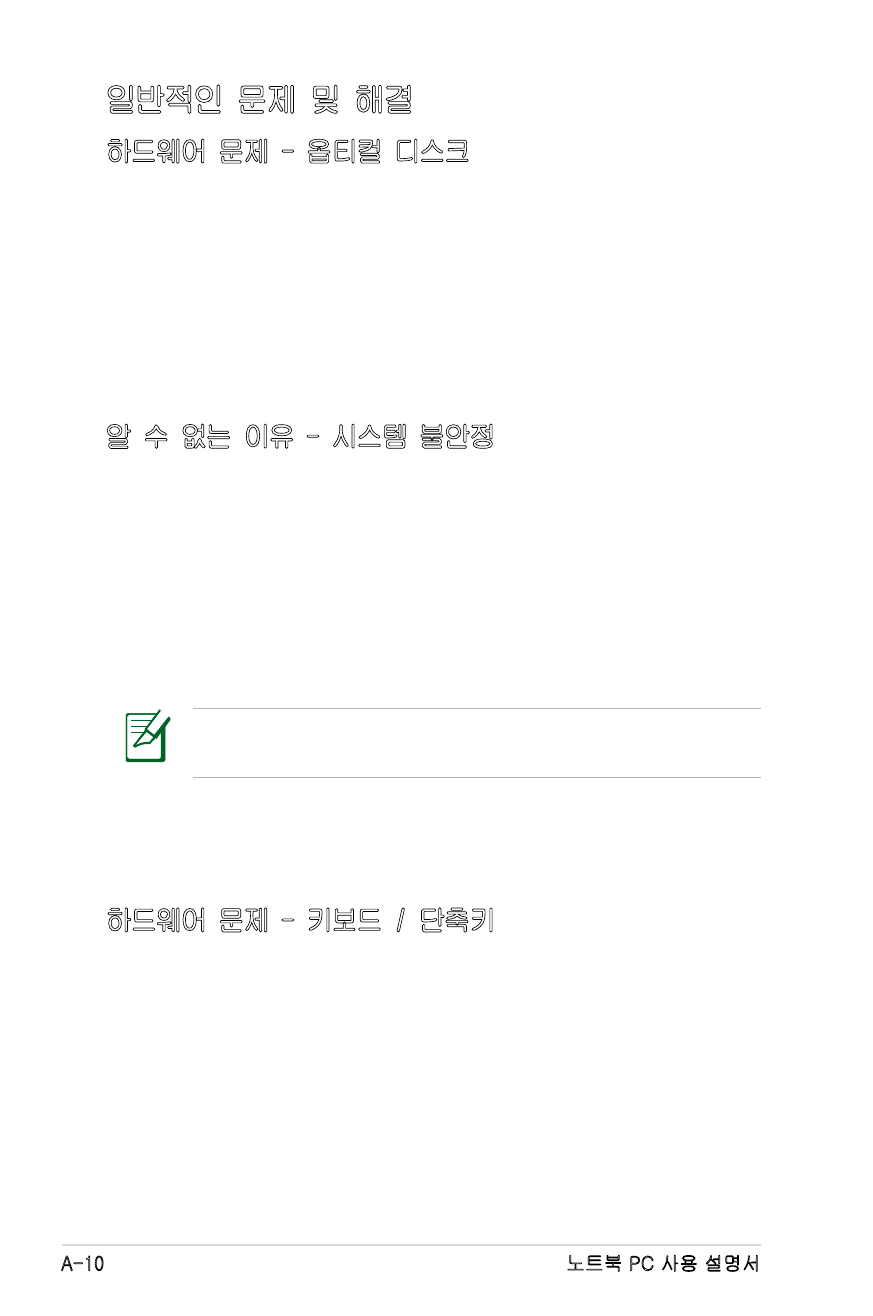
A-10
노트북 PC 사용 설명서