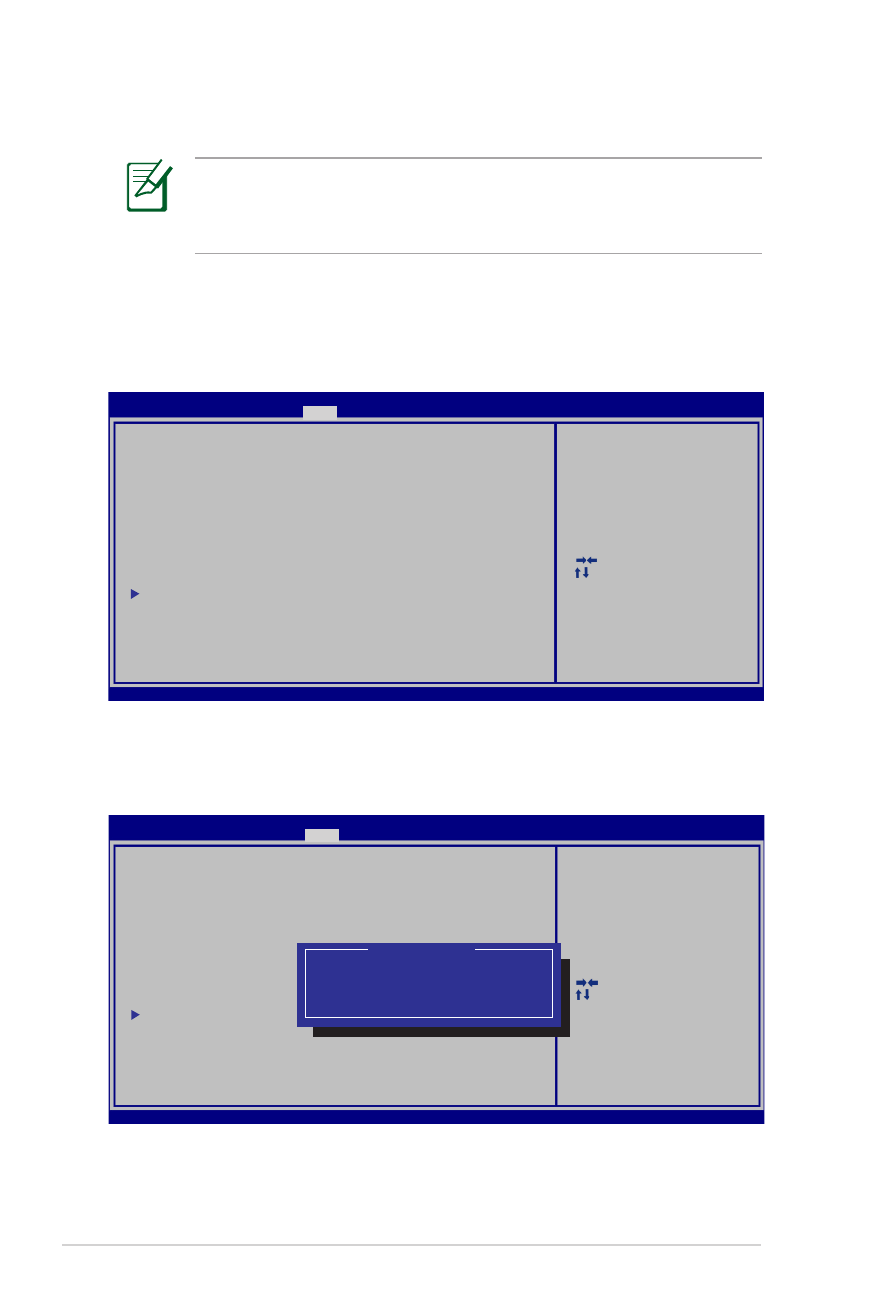
Configuración del BIOS del sistema
Dispositivo de arranque
v02.59 (C)Copyright 1985-2005, American Megatrends, Inc.
Las pantallas del BIOS incluidas en esta sección solamente
sirven de referencia. Las pantallas reales podrían diferir según el
modelo y territorio.
1. En la pantalla Boot (Arranque), seleccione Boot Option #1
(Opción de arranque 1).
2. Presione [Entrar] y seleccione un dispositivo para el elemento
Boot Option #1 (Opción de arranque 1).
: Select Screen
:
Select Item
Enter: Select
+/—: Change Opt.
F1: General Help
F9: Optimized Defaults
F10: Save ESC: Exit
Version 2.01.1208. Copyright (C) 2011 American Megatrends, Inc.
Aptio Setup Utility - Copyright (C) 2011 American Megatrends, Inc.
Main
Advanced
Chipset
Main Advanced Chipset
Boot
Security Save & Exit
Boot Configuration
UEFI Boot
[Enabled]
Launch PXE OpROM
[Disabled]
Boot Option Priorities
Boot Option #1
[P0: WDC WD7500BPKT...]
Boot Option #2
[P2: MATSHITABD-MLT...]
Boot Option #3
[Windows Boot Manager]
CD/DVD ROM Drive BBS Priorities
Hard Device BBS Priorities
Add New Boot Option
Delete Boot Option
Enables/Disables UEFI boot
from disks.
: Select Screen
:
Select Item
Enter: Select
+/—: Change Opt.
F1: General Help
F9: Optimized Defaults
F10: Save ESC: Exit
Aptio Setup Utility - Copyright (C) 2011 American Megatrends, Inc.
Main
Advanced
Chipset
Main Advanced Chipset
Boot
Security Save & Exit
Boot Configuration
UEFI Boot
[Disabled]
PXE ROM
[Disabled]
Boot Option Priorities
Boot Option #1
[Windows Boot Manager]
Boot Option #2
[P0: ST9750423AS ...]
Boot Option #3
[P0: WDC WD7500BPKT...]
CD/DVD ROM Drive BBS Priorities
Hard Device BBS Priorities
Add New Boot Option
Delete Boot Option
Enables/Disables Quiet Boot
option.
Boot Option #1
P2: MATSHITABD-MLT UJ240AFW
Windows Boot Manager
P0: ST9750423AS
Disabled
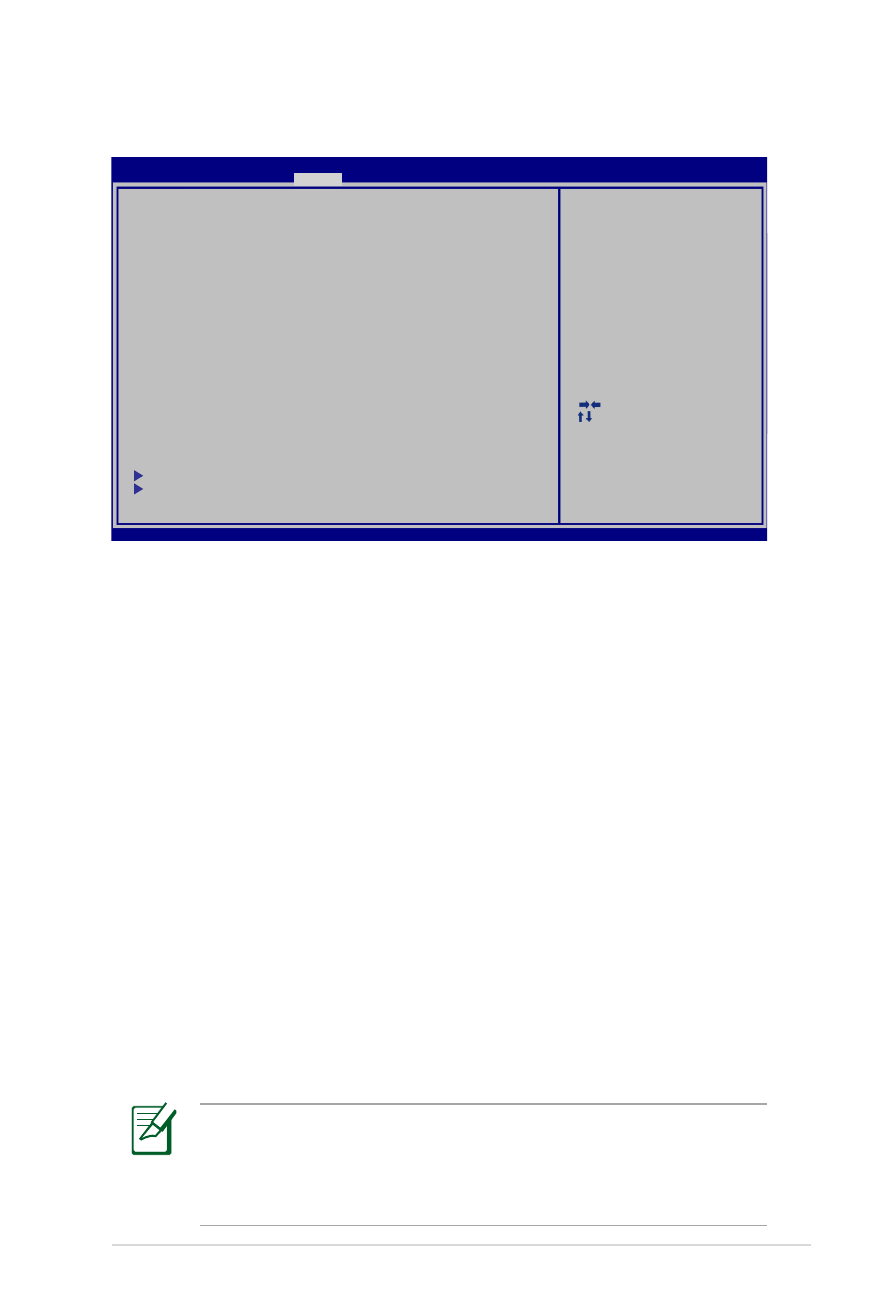
Manual de Usuario del PC Portátil
A-5
Configuración de la seguridad
Para establecer la contraseña:
1. En la pantalla Security (Seguridad), seleccione Setup
Administrator Password (Configurar contraseña de
administrador) o User Password (Contraseña de usuario).
2. Escriba una contraseña y presione [Entrar].
3. Vuelva a escriba la contraseña y presione [Entrar].
4. La contraseña se establecerá.
Para borrar la contraseña:
1. En la pantalla Security (Seguridad), seleccione Setup
Administrator Password (Configurar contraseña de
administrador) o User Password (Contraseña de usuario).
2. Inserte la contraseña actual y presione [Entrar].
3. Deje el campo Create New Password (Crear nueva contraseña)
en blanco y presione [Entrar].
4. Deje el campo Confirm New Password (Confirmar nueva
contraseña) en blanco y presione [Entrar].
5. La contraseña se borrará.
Cuando encienda el equipo, se le pedirá que introduzca la
Contraseña del usuario (para entrar en la BIOS o el sistema
operativo). Cuando desee acceder o modificar la configuración
BIOS, deberá introducir la Contraseña de administrador.
: Select Screen
:
Select Item
Enter: Select
+/—: Change Opt.
F1: General Help
F9: Optimized Defaults
F10: Save ESC: Exit
Version 2.01.1208. Copyright (C) 2011 American Megatrends, Inc.
Aptio Setup Utility - Copyright (C) 2011 American Megatrends, Inc.
Main
Advanced
Boot
Main Advanced Boot
Security
Save & Exit
If ONLY the Administrator’s password is set,
then this only limits access to Setup and is
only asked for when entering Setup.
If ONLY the user’s password is set, then this
is a power on password and must be entered to
boot or enter Setup. In Setup, the User will
have Administrator rights.
The password length must be
in the following range:
Minimum length
3
Maximum length
20
Administrator Password
User Password
Secure Boot control
[Enabled]
HDD Password Status :
NOT INSTALLED
Set Master Password
Set User Password
I/O Interface Security
Security Boot Policy
Set User Password
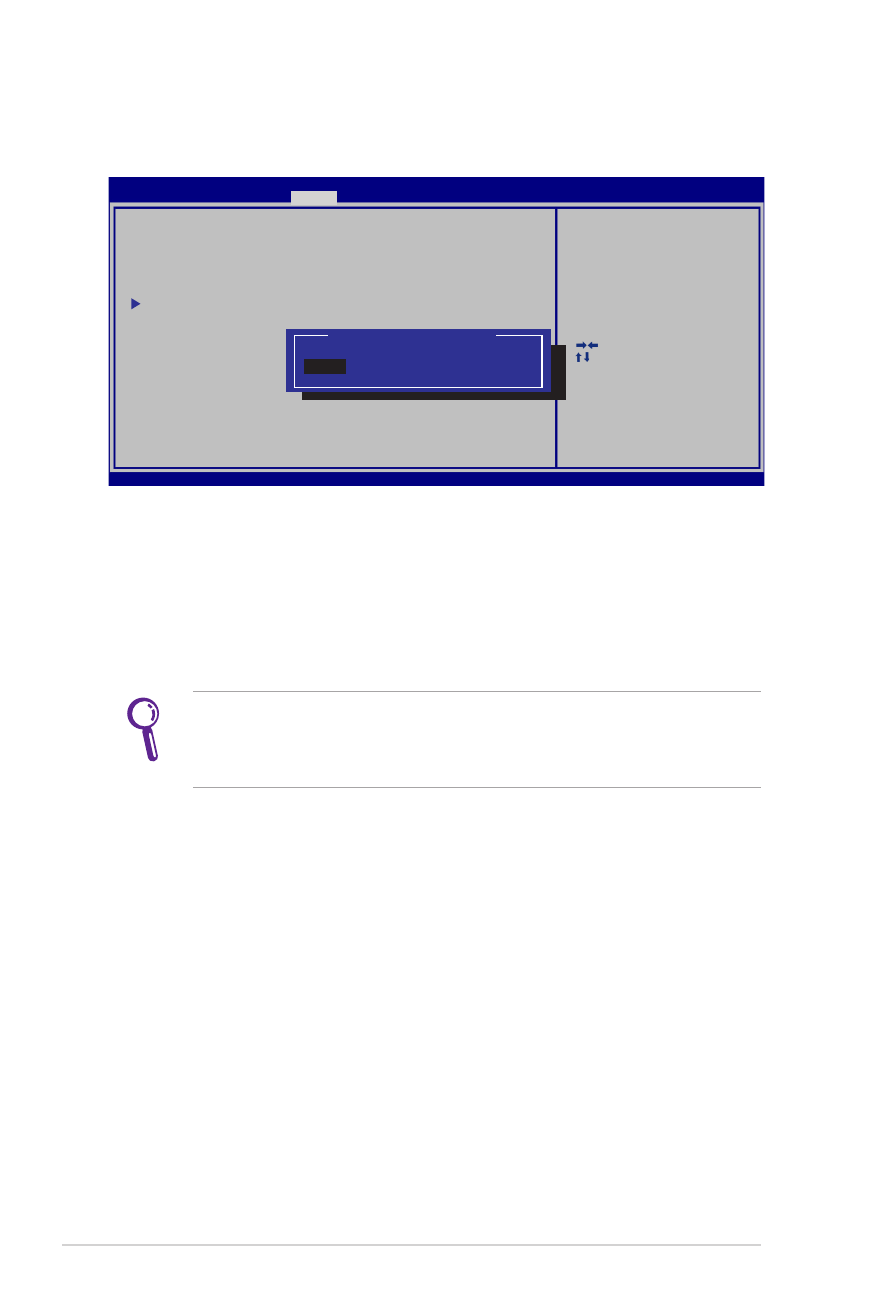
A-6
Manual de Usuario del PC Portátil
Seguridad de la interfaz de E/S
Para bloquear la interfaz de E/S:
1. En la pantalla Security (Seguridad), seleccione I/O Interface
Security (Seguridad de interfaz de E/S).
2. Seleccione una interfaz que desee bloquear y haga clic en Lock
(Bloquear).
La configuración I/O Interface Security (Seguridad de la
interfaz de E/S) solamente se puede modificar cuando inicie
una sesión con privilegios de administrador.
: Select Screen
:
Select Item
Enter: Select
+/—: Change Opt.
F1: General Help
F9: Optimized Defaults
F10: Save ESC: Exit
Version 2.01.1208. Copyright (C) 2011 American Megatrends, Inc.
Aptio Setup Utility - Copyright (C) 2011 American Megatrends, Inc.
Security
I/O Interface Security
LAN Network Interface
[UnLock]
Wireless Network Interface
[UnLock]
HD AUDIO Interface
[UnLock]
SATA ODD Interface
[UnLock]
USB Interface Security
If Locked, 2nd SATA HDD will be
disabled.
LAN Network Interface
Lock
UnLock
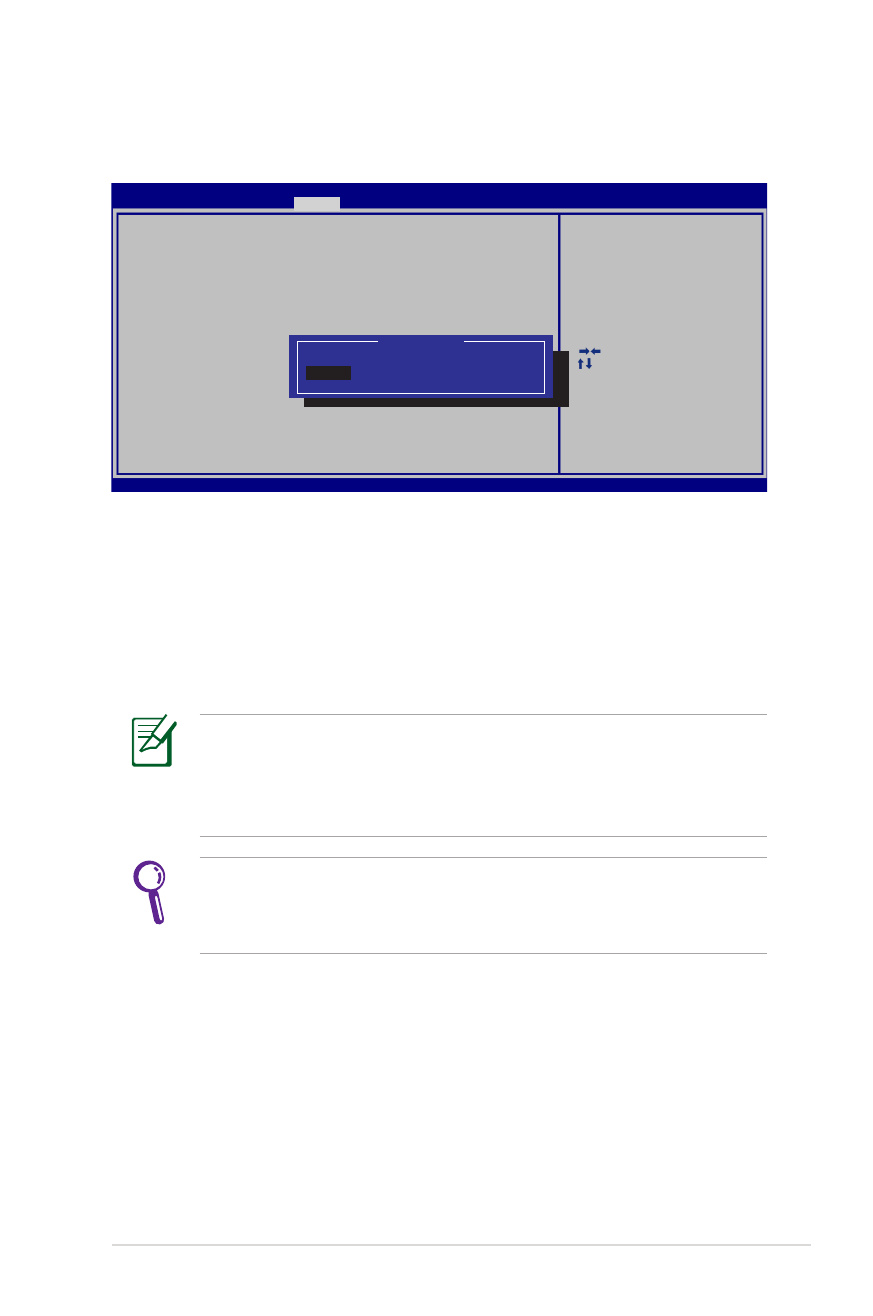
Manual de Usuario del PC Portátil
A-7
Seguridad de la interfaz USB
Para bloquear la interfaz USB:
1. En la pantalla Security (Seguridad), seleccione I/O Interface
Security (Seguridad de la interfaz de E/S) > USB Interface
Security (Seguridad de la interfaz USB).
2. Seleccione una interfaz que desee bloquear y haga clic en Lock
(Bloquear).
Si establece USB Interface (Interfaz USB) en [Lock]
([Bloquear]), las opciones External Ports (Puertos externos)
y CMOS Camera (Cámara CMOS) se bloquearán y ocultarán
simultáneamente.
La configuración USB Interface Security (Seguridad de la
interfaz USB) solamente se puede modificar cuando inicie una
sesión con privilegios de administrador.
: Select Screen
:
Select Item
Enter: Select
+/—: Change Opt.
F1: General Help
F9: Optimized Defaults
F10: Save ESC: Exit
Version 2.01.1208. Copyright (C) 2011 American Megatrends, Inc.
Aptio Setup Utility - Copyright (C) 2011 American Megatrends, Inc.
Security
USB Interface Security
USB Interface
[UnLock]
External Ports
[UnLock]
BlueTooth
[UnLock]
CMOS Camera
[UnLock]
Card Reader
[UnLock]
If Locked, all USB device will
be disabled.
USB Interface
LocK
UnLock
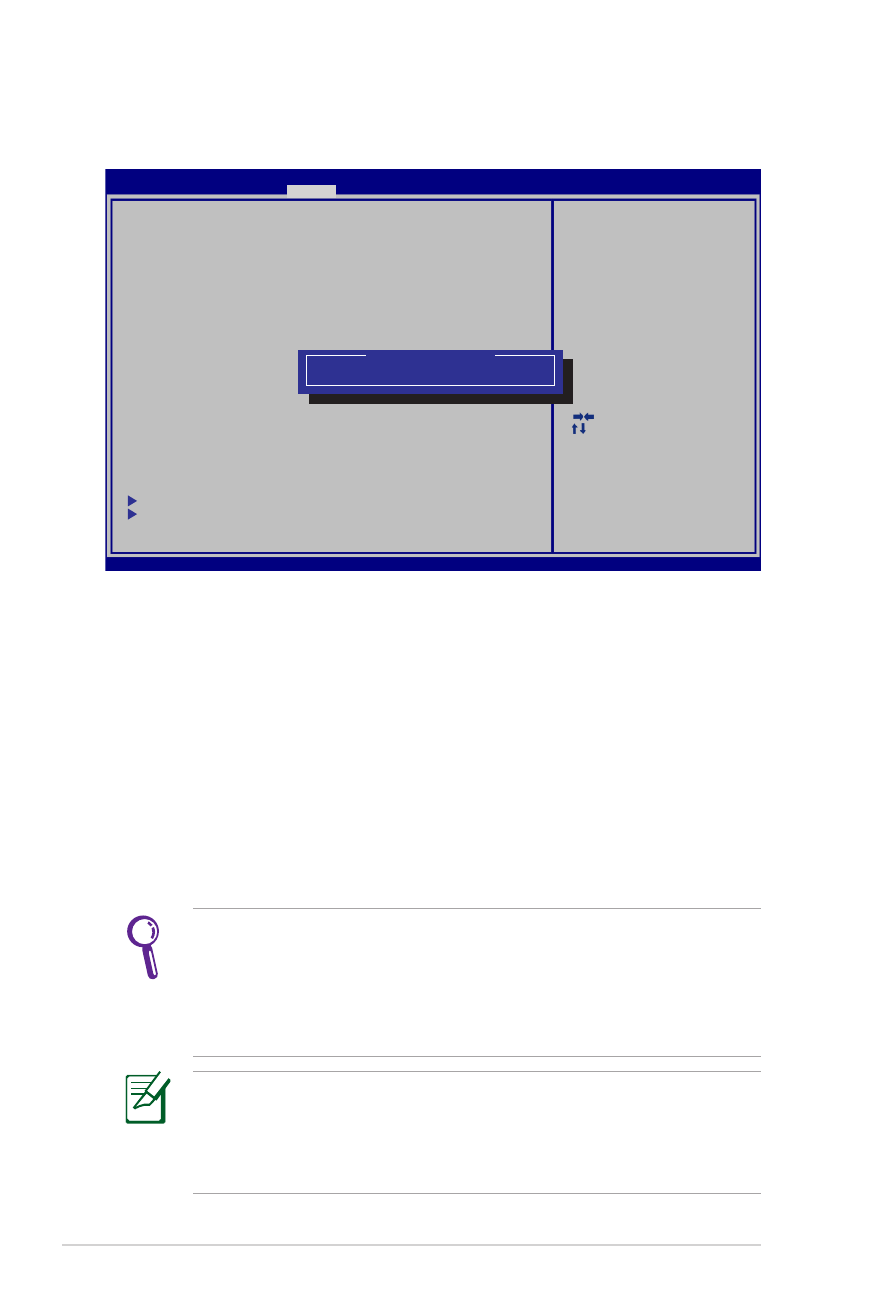
A-8
Manual de Usuario del PC Portátil
Contraseña del disco duro
Para establecer la contraseña del disco duro:
1. En la pantalla Security (Seguridad) haga clic en Set Master
Password (Establecer contraseña maestra), escriba una
contraseña y pulse [Enter].
2. Vuelva a introducir la contraseña para confirmarla y presione
[Enter].
3. Haga clic en Set User Password (Establecer contraseña
del usuario) y repita los pasos anteriores para establecer la
contraseña del usuario.
4. La contraseña se establecerá.
• La contraseña del disco duro solamente se puede modificar
cuando inicie una sesión con privilegios de administrador.
• Es necesario establecer la opción Master Password
(Contraseña maestra) antes de establecer la opción User
Password (Contraseña del usuario).
Primero, se le pedirá que introduzca la contraseña del usuario
(si existe) y, a continuación, si no introduce las contraseñas
correctas, se le pedirá que introduzca la contraseña de usuario
del disco duro.
: Select Screen
:
Select Item
Enter: Select
+/—: Change Opt.
F1: General Help
F9: Optimized Defaults
F10: Save ESC: Exit
Version 2.01.1204. Copyright (C) 2011 American Megatrends, Inc.
Aptio Setup Utility - Copyright (C) 2011 American Megatrends, Inc.
Main
Advanced
Boot
Main Advanced Boot
Security
Save & Exit
If ONLY the Administrator’s password is set,
then this only limits access to Setup and is
only asked for when entering Setup.
If ONLY the user’s password is set, then this
is a power on password and must be entered to
boot or enter Setup. In Setup, the User will
have Administrator rights.
The password length must be
in the following range:
Minimum length
3
Maximum length
20
Administrator Password
User Password
Secure Boot control
[Enabled]
HDD Password Status :
NOT INSTALLED
Set Master Password
Set User Password
I/O Interface Security
Security Boot Policy
Set the system boot order.
***Advanced to Power Cycle
System after Setting Hard Disk
Passwords***
Create New Password
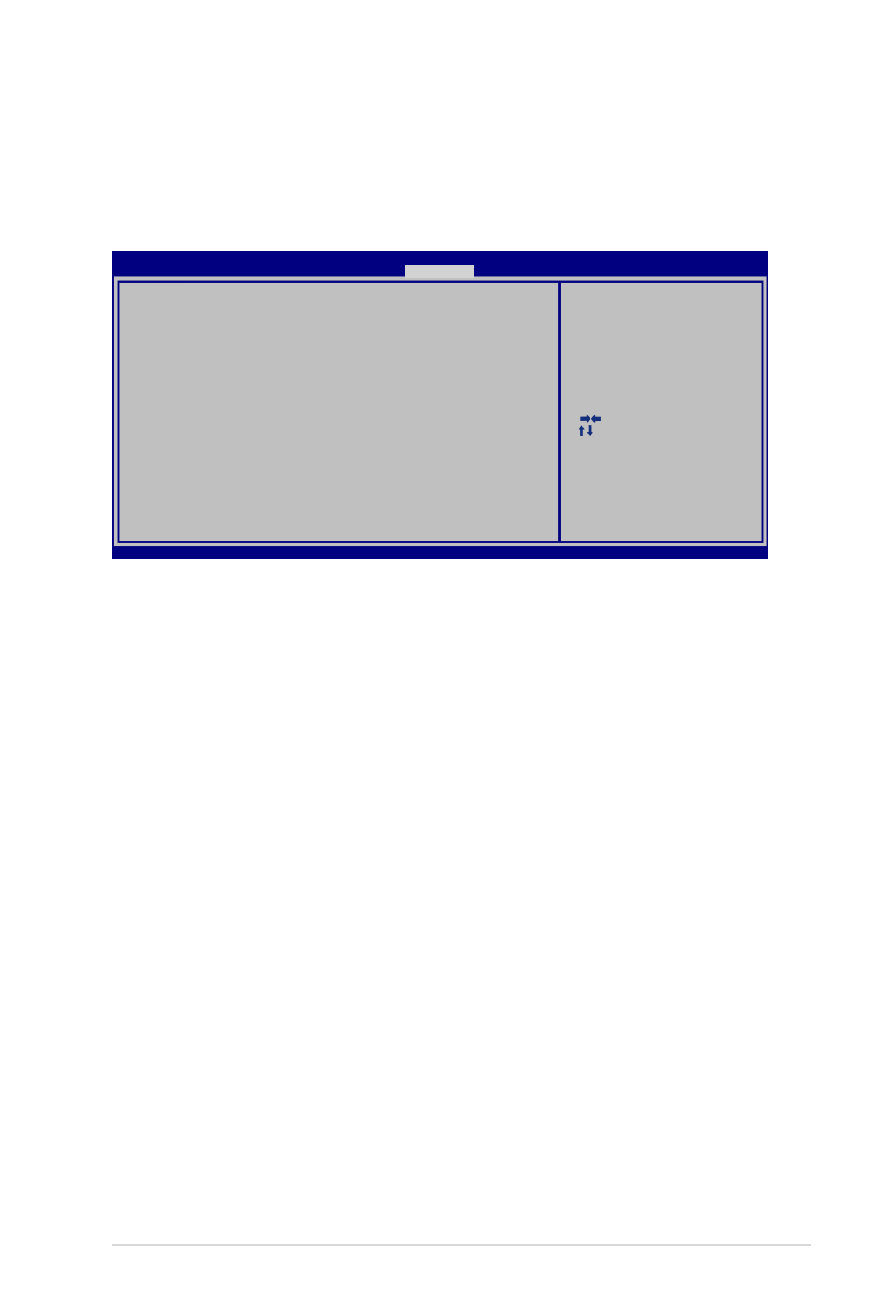
Manual de Usuario del PC Portátil
A-9
Guardar los cambios
Si desea conservar la configuración, debe guardar los cambios antes
de salir de la utilidad de configuración del BIOS.
: Select Screen
:
Select Item
Enter: Select
+/—: Change Opt.
F1: General Help
F9: Optimized Defaults
F10: Save ESC: Exit
Version 2.01.1208. Copyright (C) 2011 American Megatrends, Inc.
Aptio Setup Utility - Copyright (C) 2011 American Megatrends, Inc.
Main
Advanced
Chipset
Boot
Main Advanced Chipset Boot
Security
Save & Exit
Save Changes and Exit
Discard Changes and Exit
Save Options
Save Changes
Discard Changes
Restore Defaults
Boot Override
P2: MATSHITABD-MLT UJ240AFW
Windows Boot Manager
P0: WDC WD7500BPKT-80PK4T0
Launch EFI Shell from filesystem device
Exit system setup after saving
the changes.
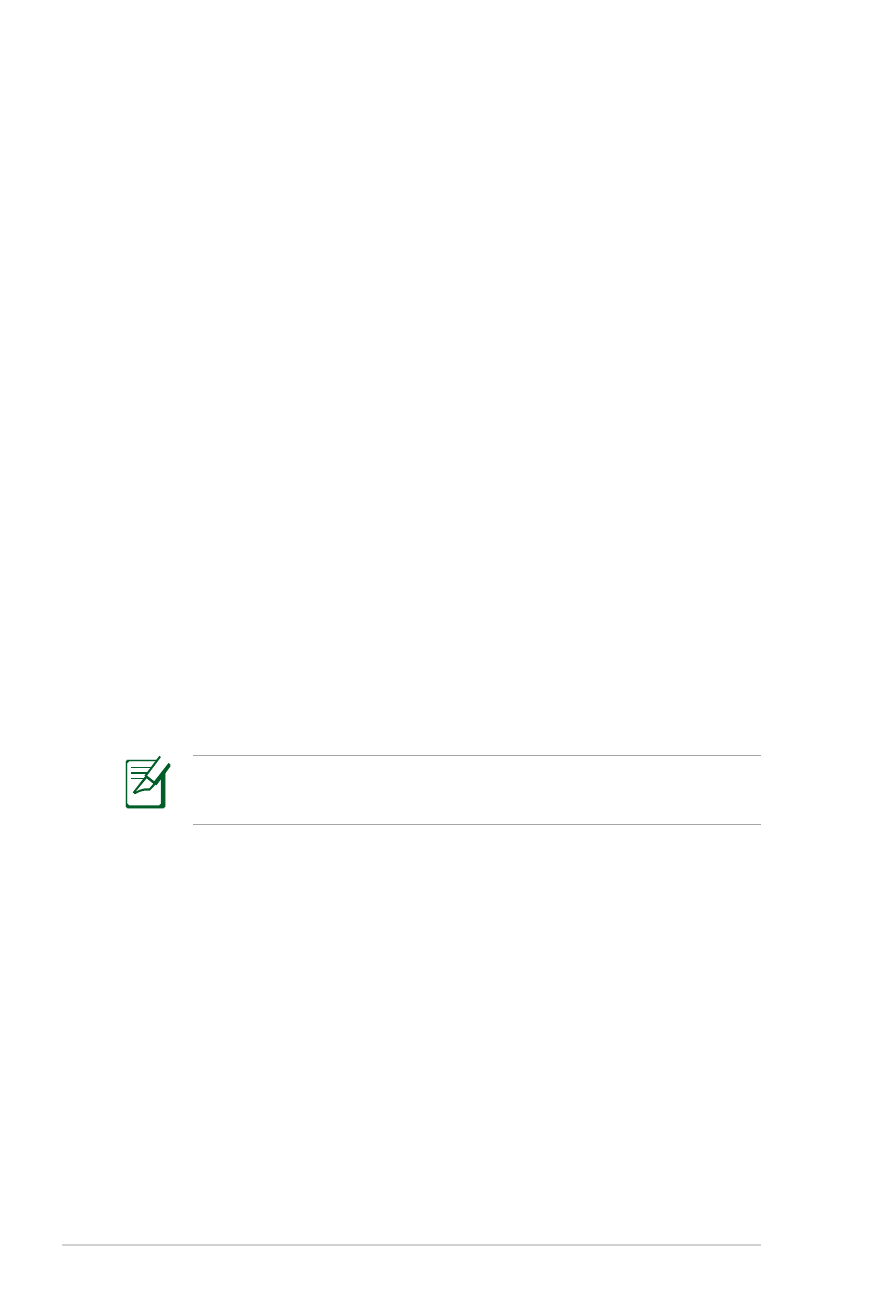
A-10
Manual de Usuario del PC Portátil