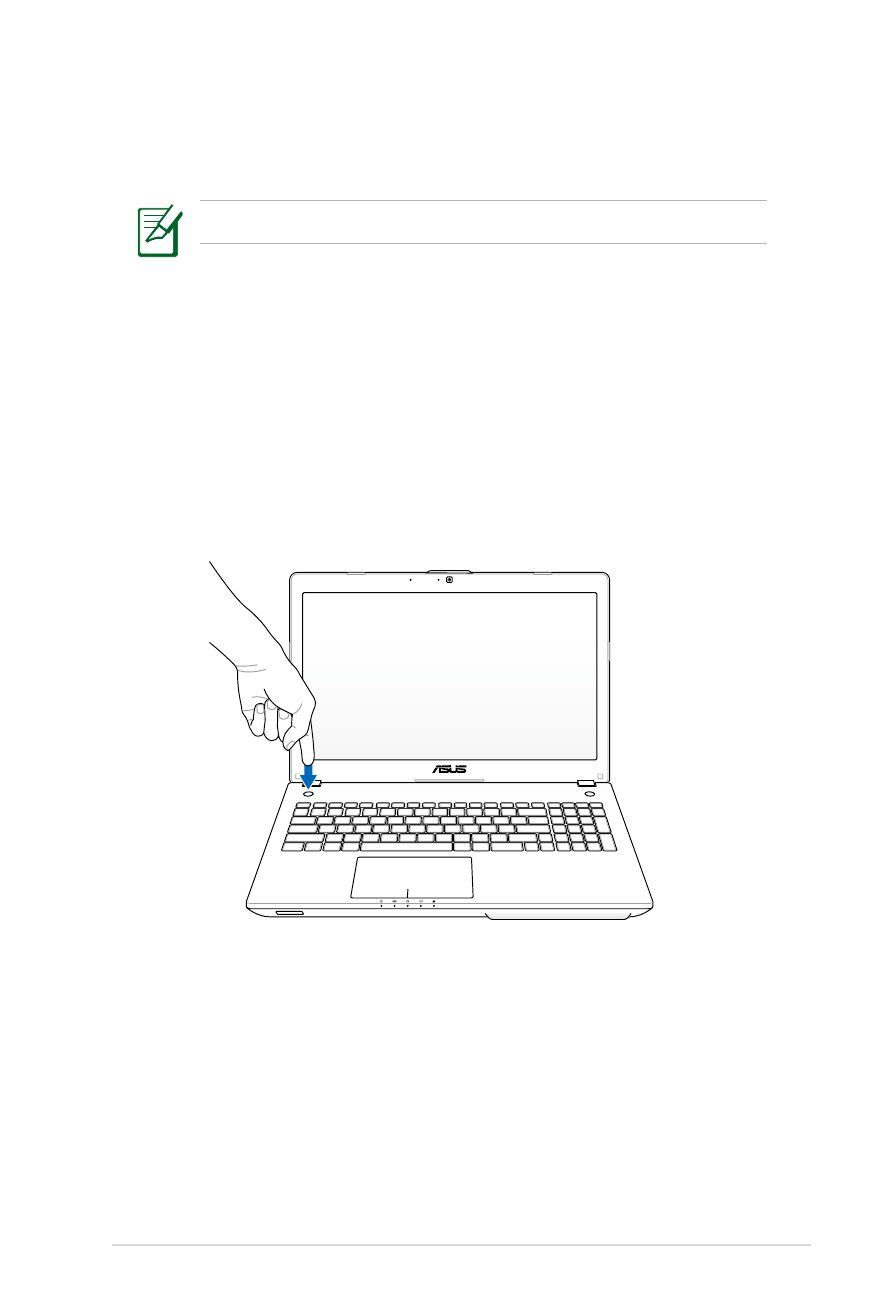
Using the Instant Key for the first time
When you press the Instant Key for the first time, the Welcome
screen appears to help you configure the Instant Key’s functions.
To use the Instant Key for the first time:
1. Press the Instant Key at the opposite side of the power button.
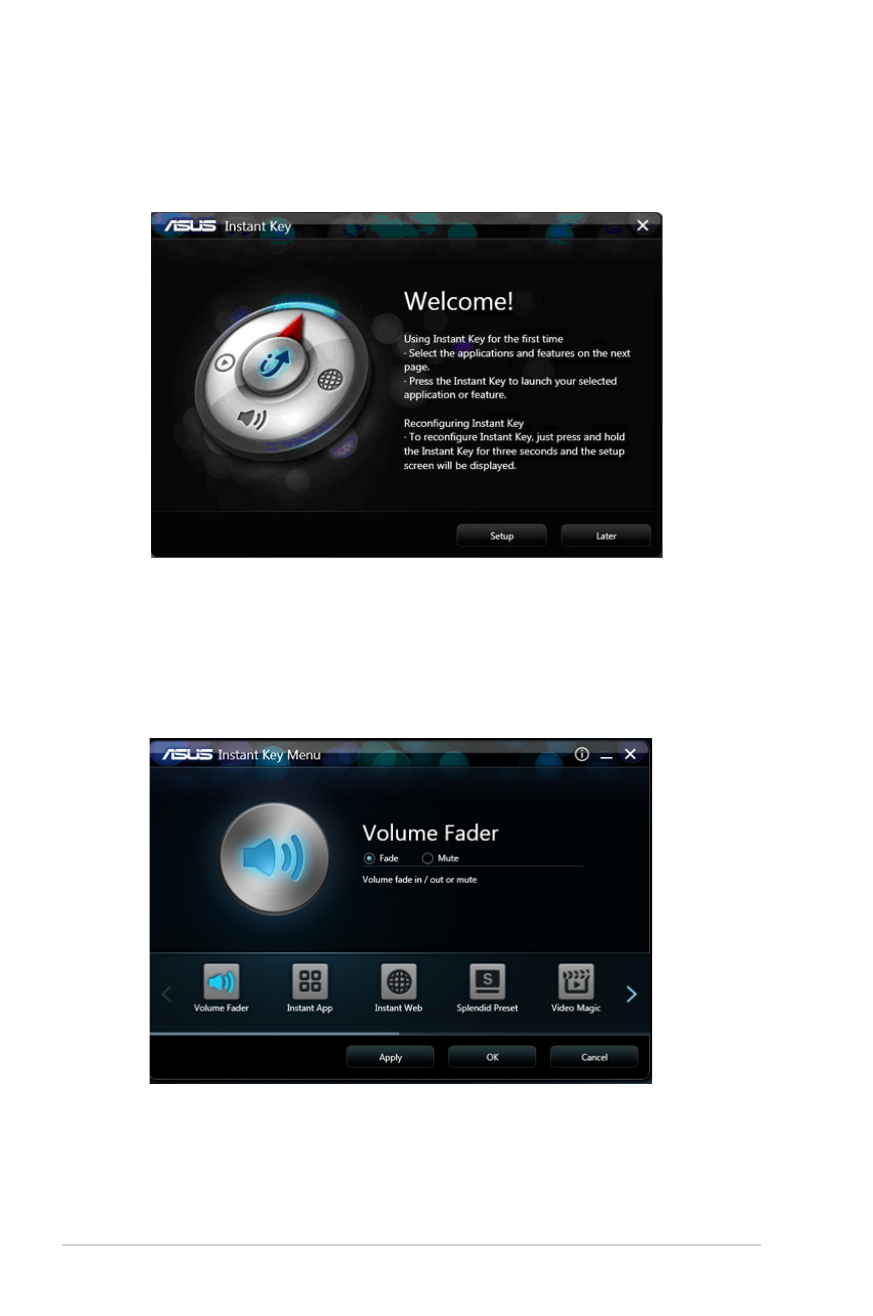
48
Notebook PC User Manual
3. From the setup screen, click any of the icons, configure the setting,
then click Apply.
Click the arrows to browse through the Instant Key functions that
you can configure.
2. From the Welcome screen, click Setup to launch the setup
screen.
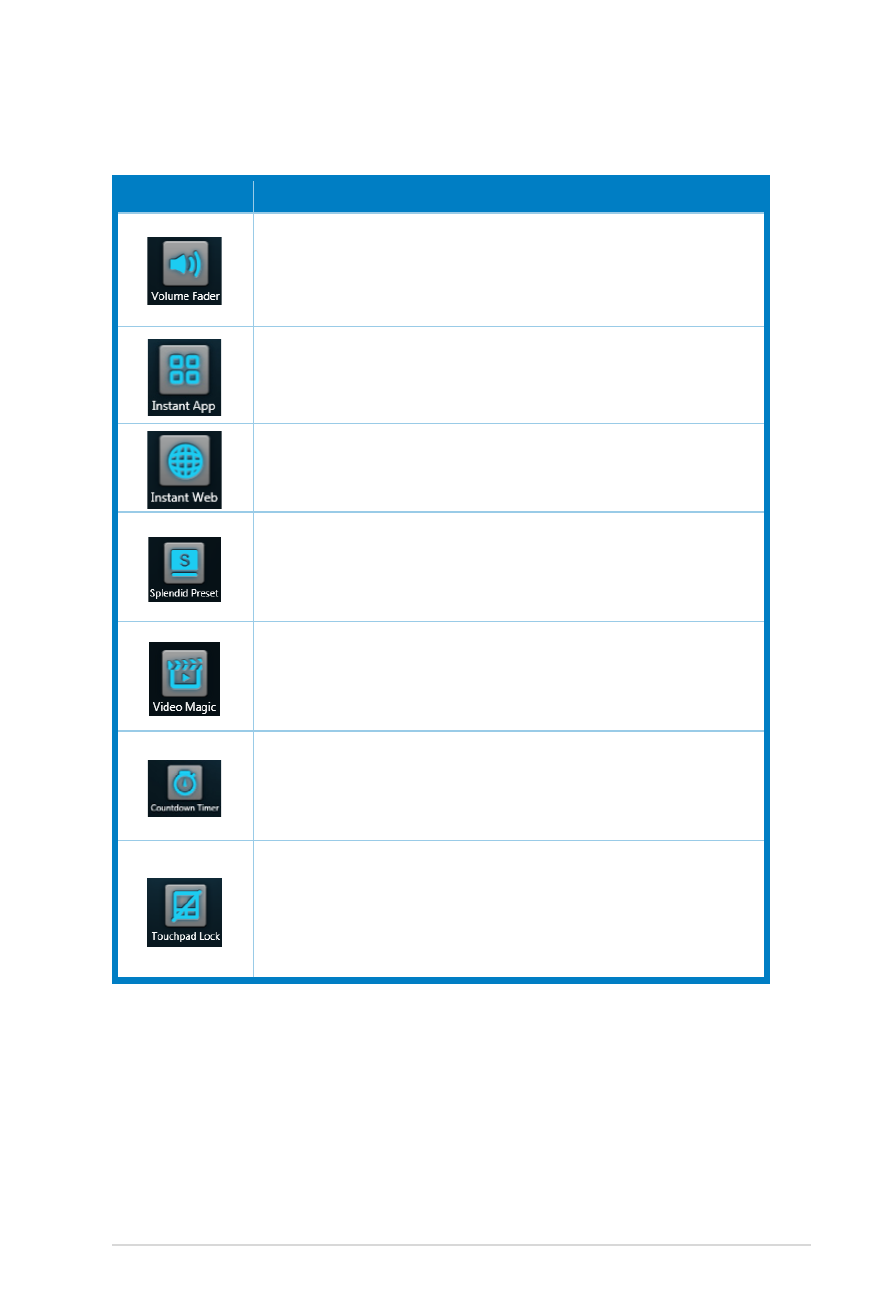
Notebook PC User Manual
49
You can configure these Instant Key functions:
Function
Description
Volume Fader
Turns the volume up/down or put it in mute mode.
Instant App
Quickly launches your frequently-used application or
office files.
Instant Web
Quickly launches your favorite website.
Splendid Preset
Allows you to select from six colored display presets.
Video Magic
Quickly launches Video Magic for video playback,
editing, and format conversion.
Countdown Timer
Quickly launches a countdown timer for sleep, shut
down, or hibernate.
Touchpad Lock
Allows you to enable or disable the touchpad. This
function mimics the behavior of <Fn> + <F9>, which
is the Touchpad Enable/Disable function key.
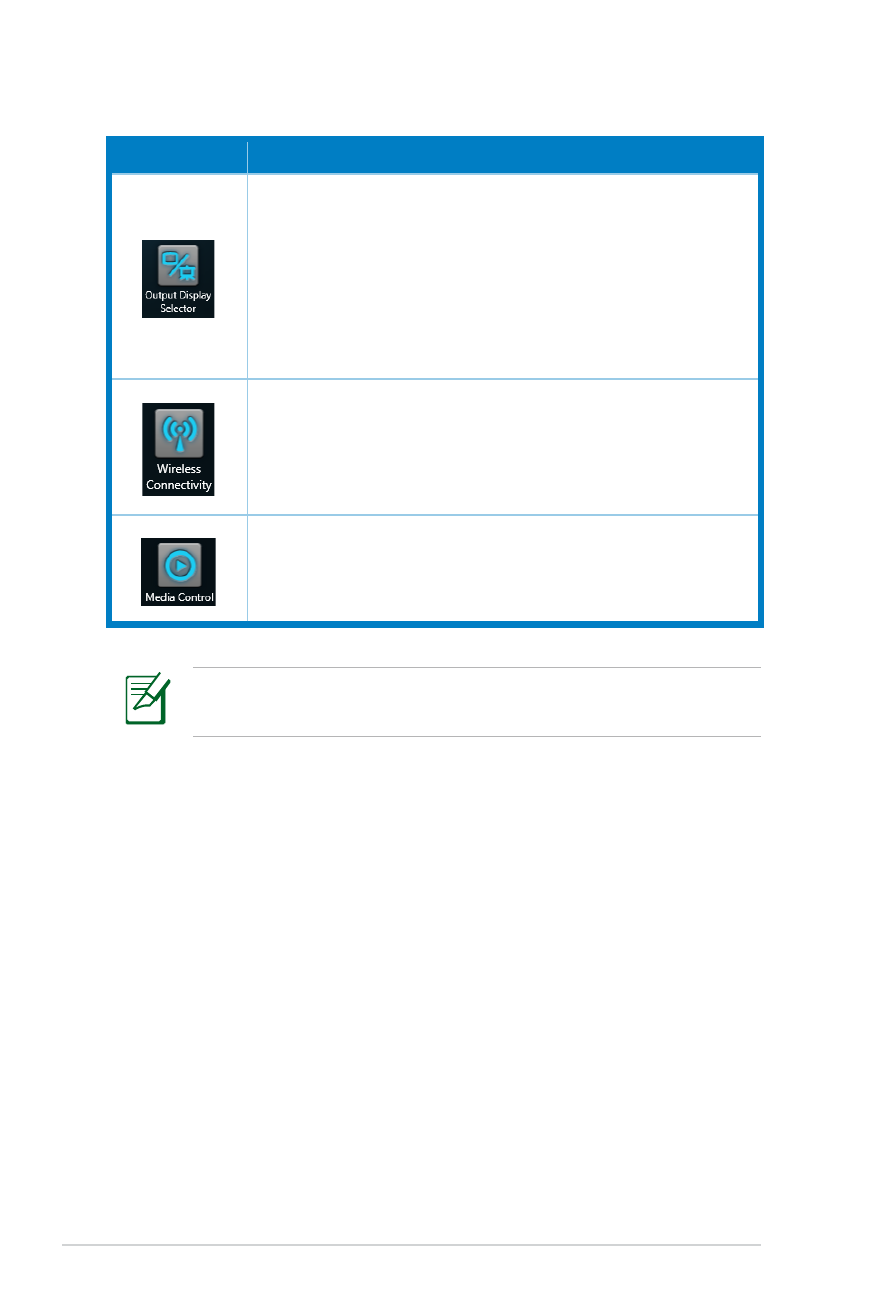
50
Notebook PC User Manual
To reconfigure the Instant Key, press and hold the Instant Key for
about three seconds to launch the Instant Key setup screen.
Function
Description
Output Display Selector
Quickly switches between notebook, external monitor,
and a duplicate monitor.
This function mimics the behavior of <Fn> + <F8>,
which is the Touchpad LCD/Monitor Switch function
key.
Wireless Connectivity
Allows you to enable or disable Wi-Fi and Bluetooth.
This function mimics the behavior of <Fn> + <F2>,
which is the WLAN/Bluetooth Switch function key.
Media Control
Quickly launches Windows Media Player, and plays/
pauses during media playback.
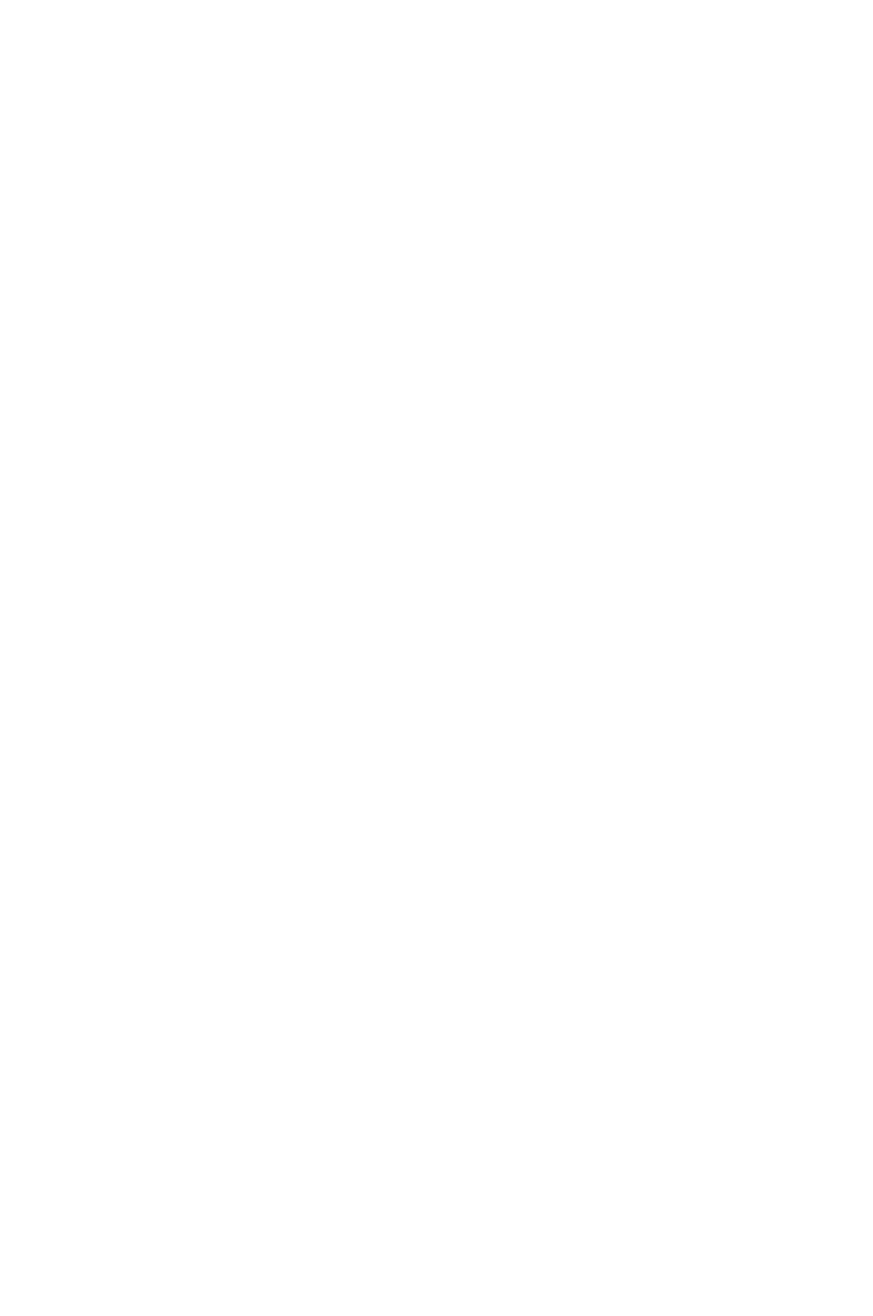
4
Chapter 4: