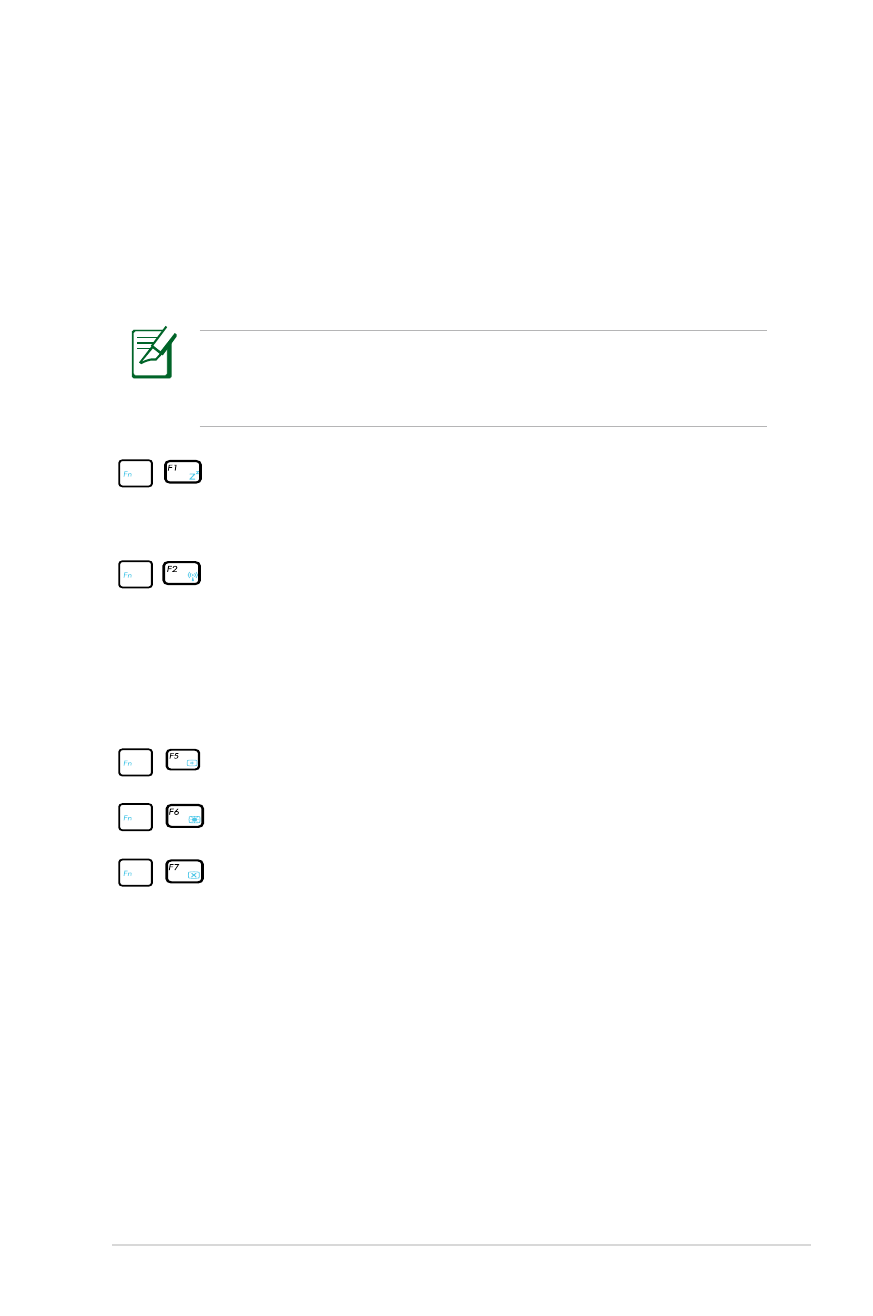
Colored Hot Keys (on selected models)
The following defines the colored hot keys on the Notebook PC’s
keyboard. The commands can only be accessed by first pressing and
holding the function key while pressing a key with a command.
The Hot Key locations on the function keys may vary depending
on model but the functions should remain the same. Follow the
icons instead of the function keys.
“Z
Z
” Icon (f1): Places the Notebook PC in suspend mode
(either Save-to-RAM or Save-to-Disk depending on sleep
button setting in power management setup).
Radio Tower (f2): Wireless Models Only: Toggles the
internal wireless LAN or Bluetooth (on selected models)
ON or OFF with an on-screen-display. When enabled,
the corresponding wireless indicator will light. Windows
software settings are necessary to use the wireless LAN
or Bluetooth.
Sun Down Icon (f5): Decreases the display brightness
Sun Up Icon (f6): Increases the display brightness
LCD Icon (f7): Toggles the display panel ON and OFF. (On
certain models; stretches the screen area to fill the entire
display when using low resolution modes.)
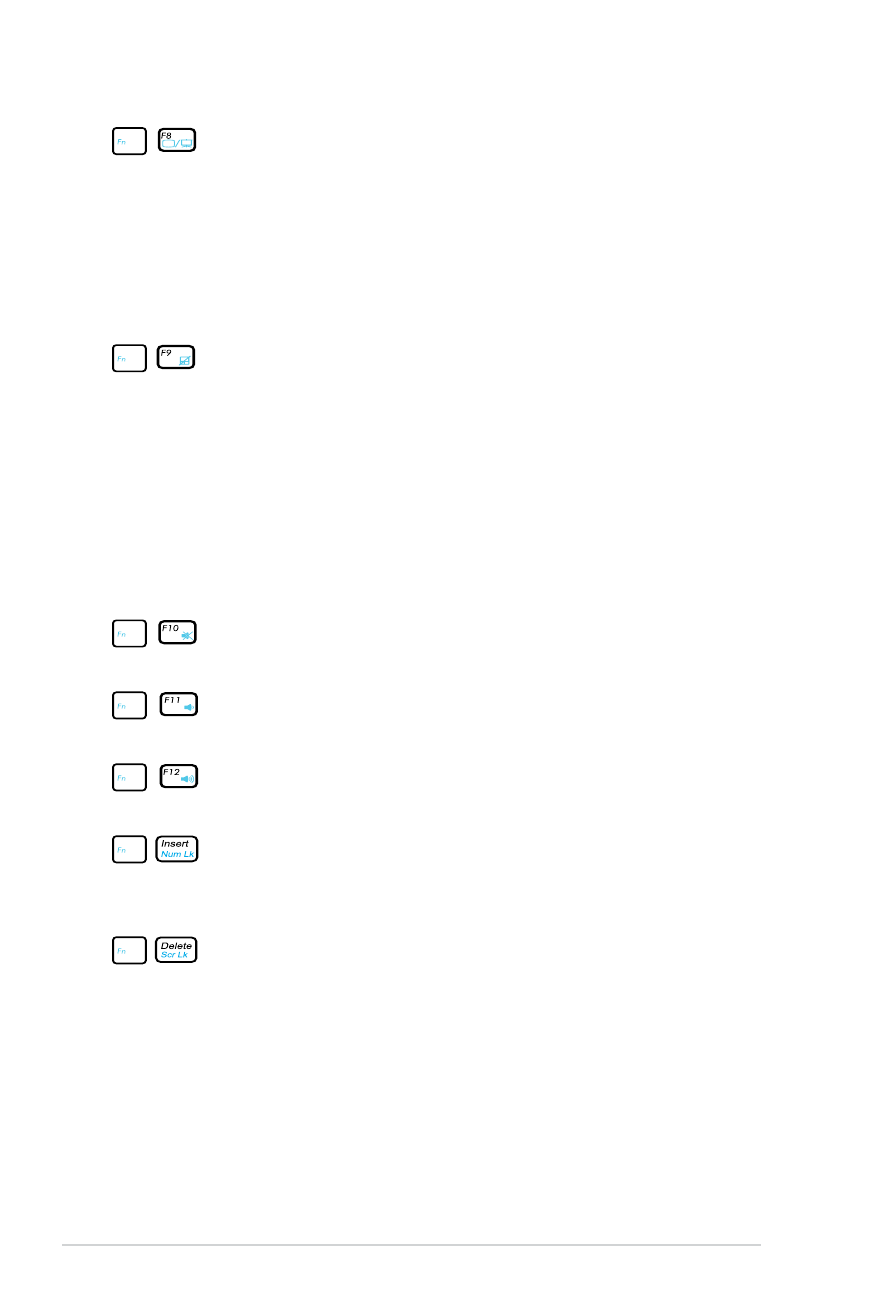
40
Notebook PC User Manual
LCD/Monitor Icons (f8): Toggles between the Notebook
PC’s LCD display and an external monitor in this series:
LCD Only -> CRT Only (External Monitor) -> LCD + CRT
Clone -> LCD + CRT Extend. (This function does not
work in 256 Colors, select High Color in Display Property
Settings.) NOTE: Must connect an external monitor
“before” booting up.
Crossed-out Touchpad (f9) (on selected models):
Toggles the built-in touchpad LOCKED (disabled) and
UNLOCKED (enabled). Locking the touchpad will prevent
you from accidentally moving the pointer while typing
and is best used with an external pointing device such
as a mouse. NOTE: Selected models have an indicator
between the touchpad buttons will light when the
touchpad is UNLOCKED (enabled) and not light when the
touchpad is LOCKED (disabled).
Crossed Speaker Icons (f10): Toggles the speakers ON
and OFF (only in Windows OS)
Speaker Down Icon (f11):
Decreases the speaker volume (only in Windows OS)
Speaker Up Icon (f12):
Increases the speaker volume (only in Windows OS)
Num Lk (Ins): Toggles the numeric keypad (number lock)
ON and OFF. Allows you to use a larger portion of the
keyboard for number entering. (on selected models)
Scr Lk (Del): Toggles the “Scroll Lock” ON and OFF.
Allows you to use a larger portion of the keyboard for cell
navigation. (on selected models)
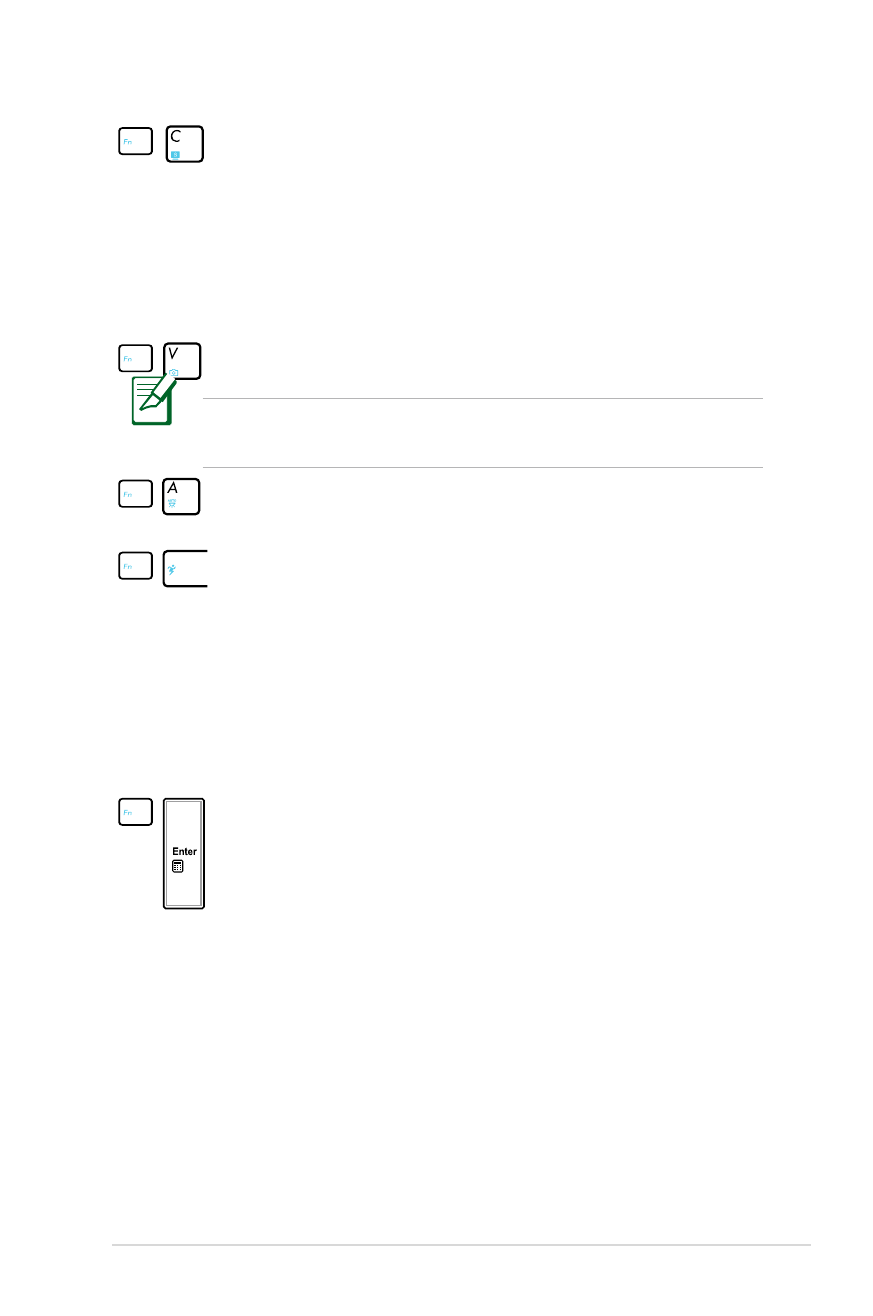
Notebook PC User Manual
41
Fn+C: Toggles “Splendid Video Intelligent Technology”
function ON and OFF. This allows switching between
different display color enhancement modes in order
to improve contrast, brightness, skin tone, and color
saturation for red, green, and blue independently. You
can see the current mode through the onscreen display
(OSD).
Fn+V (on selected models):
Toggles “Life Frame” software application.
For some models, this function is available only when you enable
the camera.
Fn+A (on selected models):
Toggles the light sensor ON and OFF
Power4Gear Hybrid (Fn+Space Bar): This key toggles
power savings between various power saving modes.
The power saving modes control many aspects of the
Notebook PC to maximize performance versus battery
time. Applying or removing the power adapter will
automatically switch the system between AC mode and
battery mode. You can see the current mode through the
on-screen display (OSD).
Fn+Enter (extended keyboard): Toggles Windows
“Calculator” application. (on selected models)
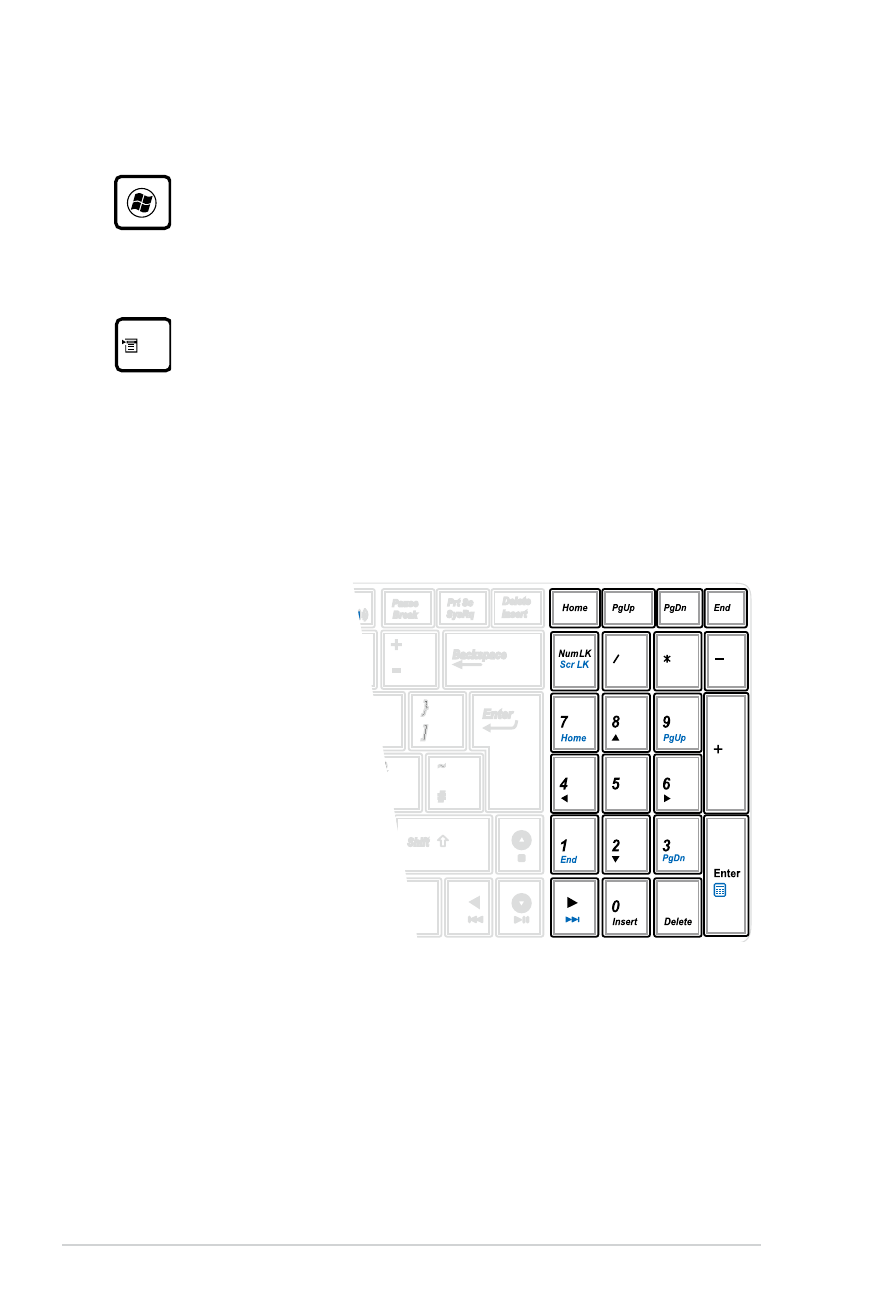
42
Notebook PC User Manual