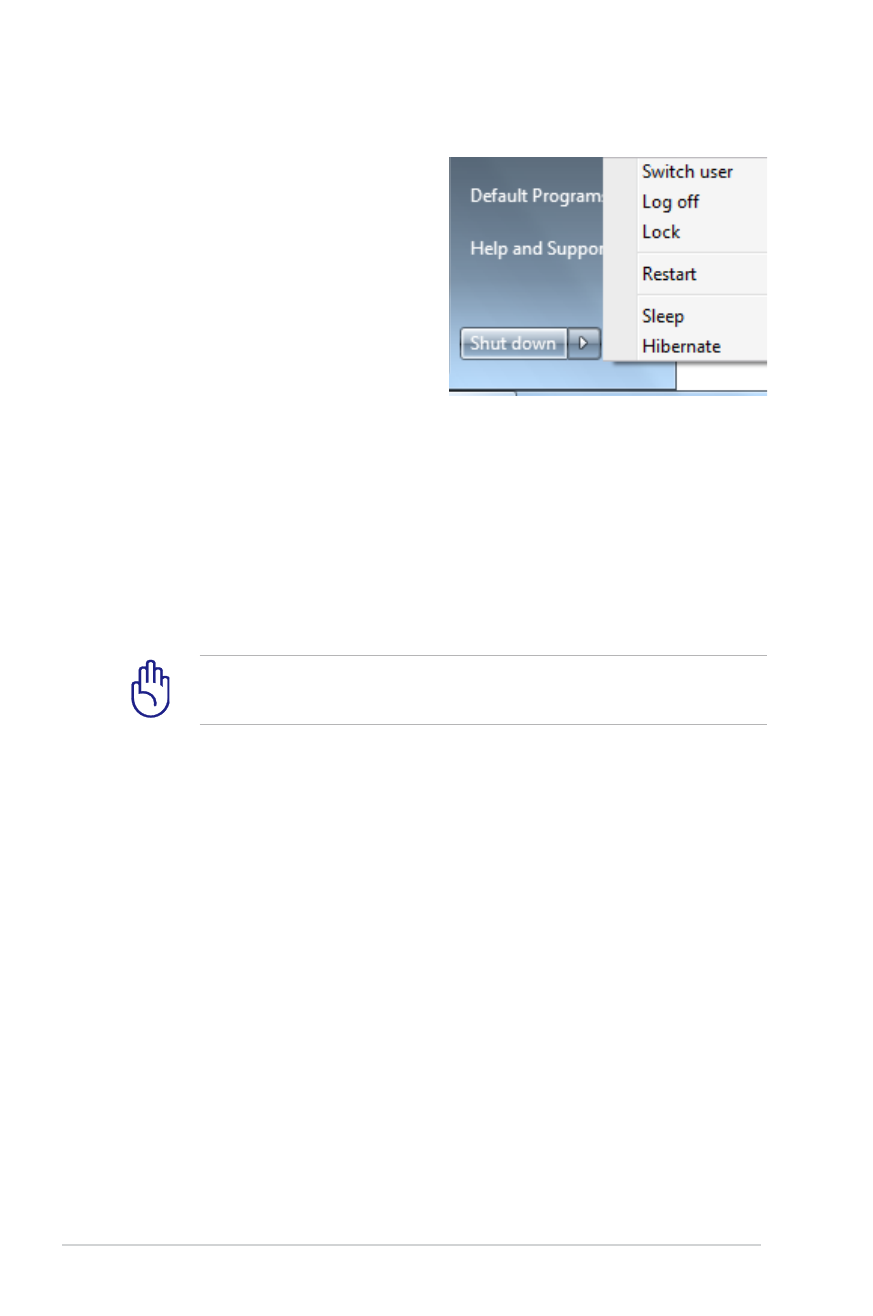
Power Options
The power switch turns ON and
OFF the Notebook PC or putting
the Notebook PC into sleep
or hibernation modes. Actual
behavior of the power switch
can be customized in Windows
Control Panel “Power Options.”
For other options, such as “Switch
User, Restart, Sleep, or Shut Down,” click the arrowhead next to the
lock icon.
Restarting or Rebooting
After making changes to your operating system, you may be
prompted to restart the system. Some installation processes will
provide a dialog box to allow restart. To restart the system manually,
choose Restart.
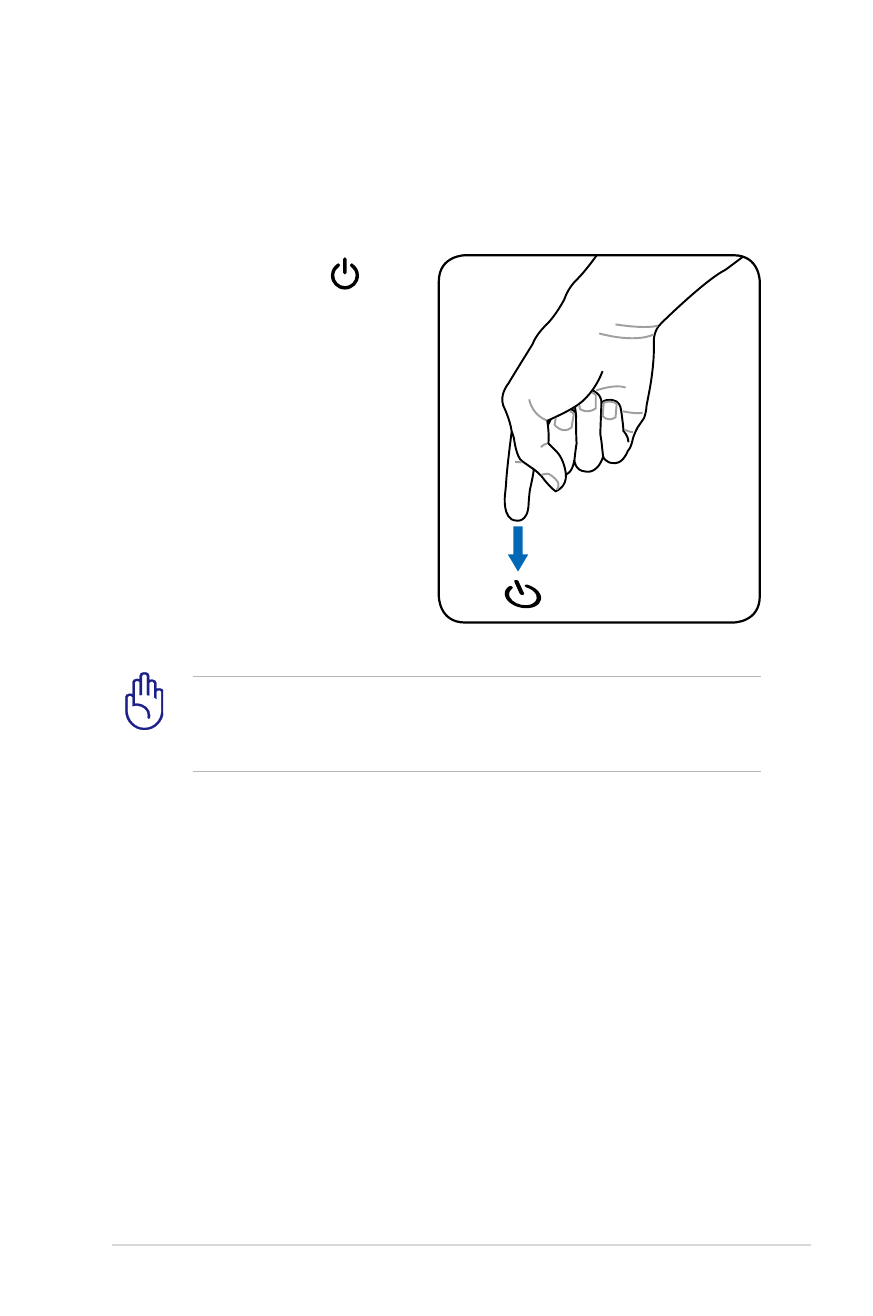
Notebook PC User Manual
35
Emergency Shutdown
In case your operating system cannot properly turn OFF or restart,
there is an additional way to shutdown your Notebook PC:
Hold the power button
over 4
seconds.
IMPORTANT! DO NOT use emergency shutdown while data is
being written; doing so can result in loss or destruction of your
data.
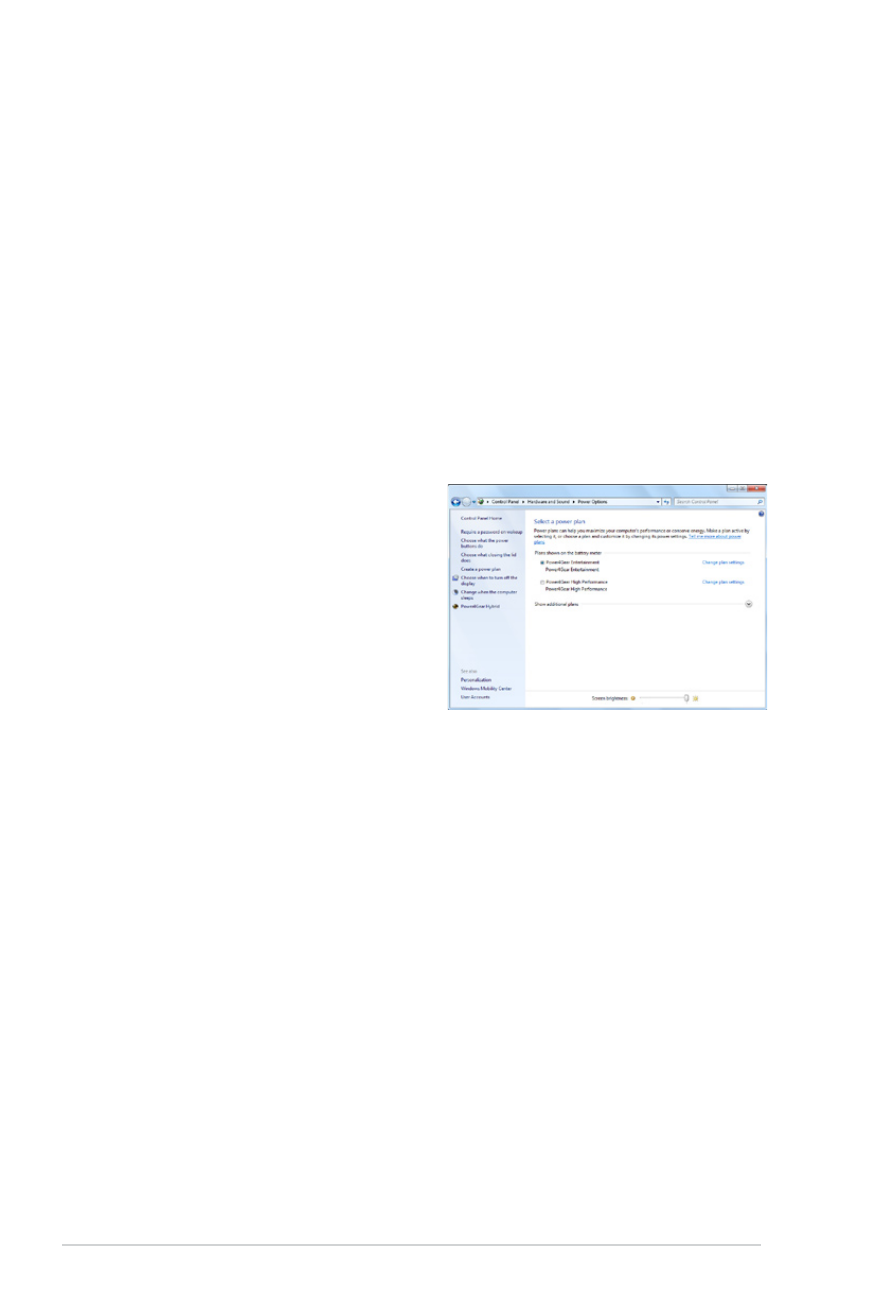
36
Notebook PC User Manual
Sleep and Hibernate
Power management settings
can be found in the Windows
> Control Panel > Hardware
and Sound > Power Options. In
Power Options, you can define
Sleep/Hibernate or Shut Down
for closing the display panel or
pressing the power button. Sleep
and Hibernate saves power when your Notebook PC is not in use
by turning OFF certain components. When you resume your work,
your last status (such as a document scrolled down half way or email
typed half way) will reappear as if you never left. Shut Down will
close all applications and ask if you want to save your work if any are
not saved.